Best Practices for 3D Rendering in VMware View: Optimizing Your Virtual Environment for Superior Graphics
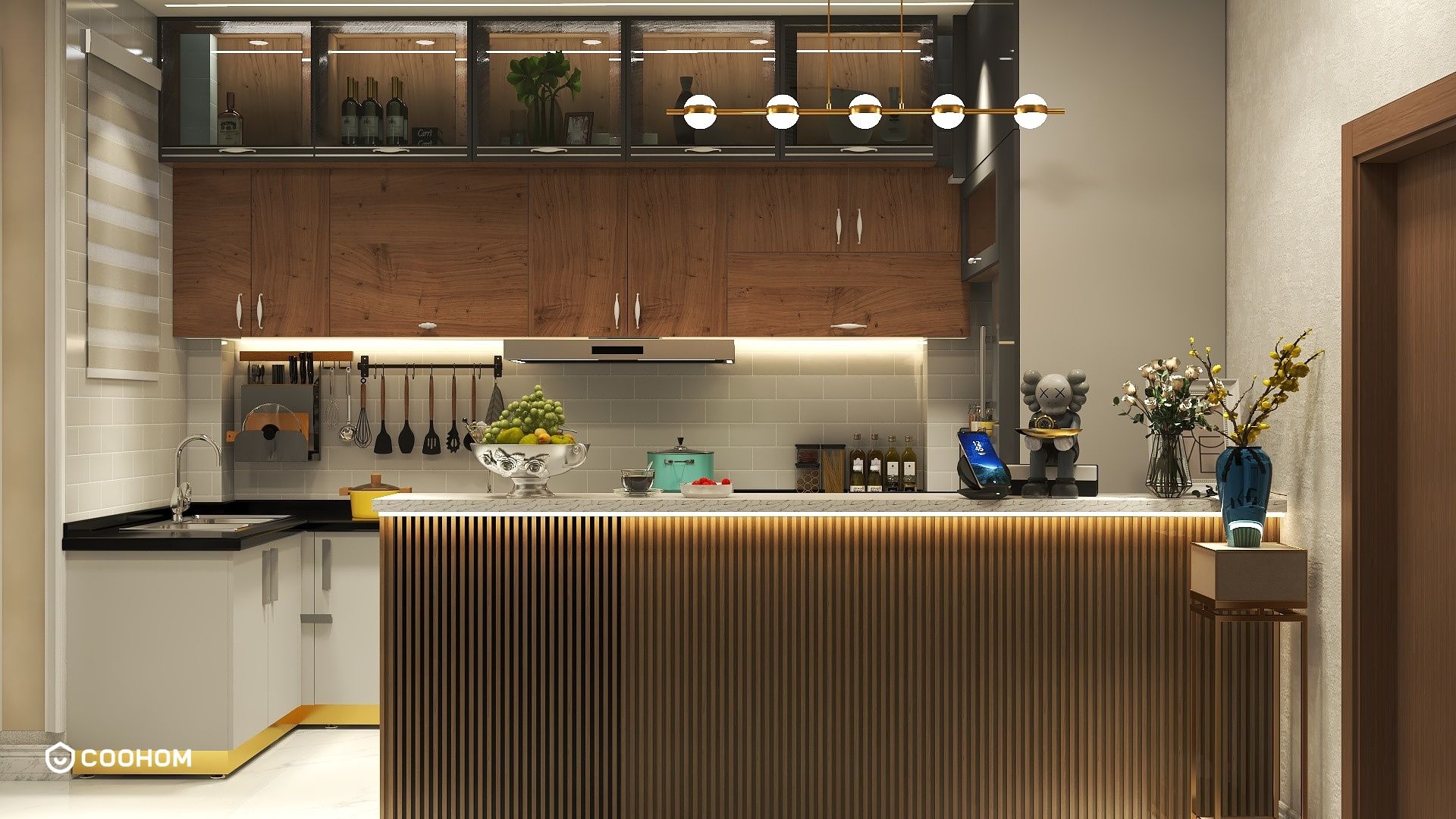
In the world of virtual desktop infrastructure (VDI), achieving high-quality 3D rendering in VMware View can significantly enhance user experiences, especially for design professionals and industries that rely heavily on graphical applications. Implementing best practices for 3D rendering ensures that your virtual desktops perform optimally while delivering stunning visuals. Here are some effective strategies to optimize your VMware View environment for 3D rendering.
Understanding 3D Rendering Requirements
Before diving into best practices, it's essential to understand the specific requirements for 3D rendering in VMware View:
- GPU Resources: Ensure your servers are equipped with powerful GPUs that can handle 3D rendering tasks efficiently.
- Network Bandwidth: Adequate bandwidth is crucial for delivering high-quality graphics without lag.
- Storage Performance: Fast storage solutions can reduce loading times for applications and assets used in rendering.
Best Practices for VMware View 3D Rendering
Here are some best practices to consider when setting up your VMware View environment for 3D rendering:
1. Optimize GPU Configuration
Utilize GPU virtualization technologies such as NVIDIA GRID or AMD MxGPU to allocate GPU resources across virtual machines (VMs). This can greatly enhance rendering performance.
2. Select the Right Virtual Desktop Configuration
Choose a desktop pool configuration that matches the needs of your users. For instance, dedicated desktops may be necessary for tasks that require high-performance rendering.
3. Monitor Resource Utilization
Regularly monitor the resource utilization of your VMs, including CPU, memory, and GPU usage. Adjust resources as needed to prevent bottlenecks during intensive rendering tasks.
4. Use Efficient Rendering Software
Choose rendering software that is optimized for use in virtualized environments. Some applications are designed to take advantage of virtualization features for better performance.
5. Configure Network Settings
Ensure that your network settings are optimized for low latency and high throughput to ensure smooth rendering experiences across the network.
6. Update Drivers and Software
Keep your GPU drivers and rendering software up to date to leverage performance improvements and new features.
7. Conduct Regular Performance Testing
Regular performance testing can help you identify any issues in your VDI setup and ensure that rendering remains efficient as workloads change.
Conclusion
By following these best practices for 3D rendering in VMware View, you can create a high-performance virtual environment that meets the demands of graphics-intensive applications. Investing in the right hardware, optimizing configurations, and continuously monitoring performance will lead to a better user experience and enhanced productivity.
FAQ
Q: How can I improve 3D rendering performance in VMware View?
A: To improve performance, ensure you have adequate GPU resources, optimize network settings, and regularly monitor resource utilization.
Q: Is it necessary to have dedicated GPUs for 3D rendering in virtual environments?
A: While dedicated GPUs are beneficial for intensive rendering tasks, GPU virtualization can also deliver good performance for many applications.
Q: What types of applications benefit most from 3D rendering in VMware View?
A: Applications used in design, architecture, and gaming typically benefit the most from 3D rendering capabilities in VMware View.
welcome to Use No.1 Home Design Software
Please check with customer service before testing new feature.

