Build a 3D Model of a City: 1 Minute to Create Stunning Urban Designs
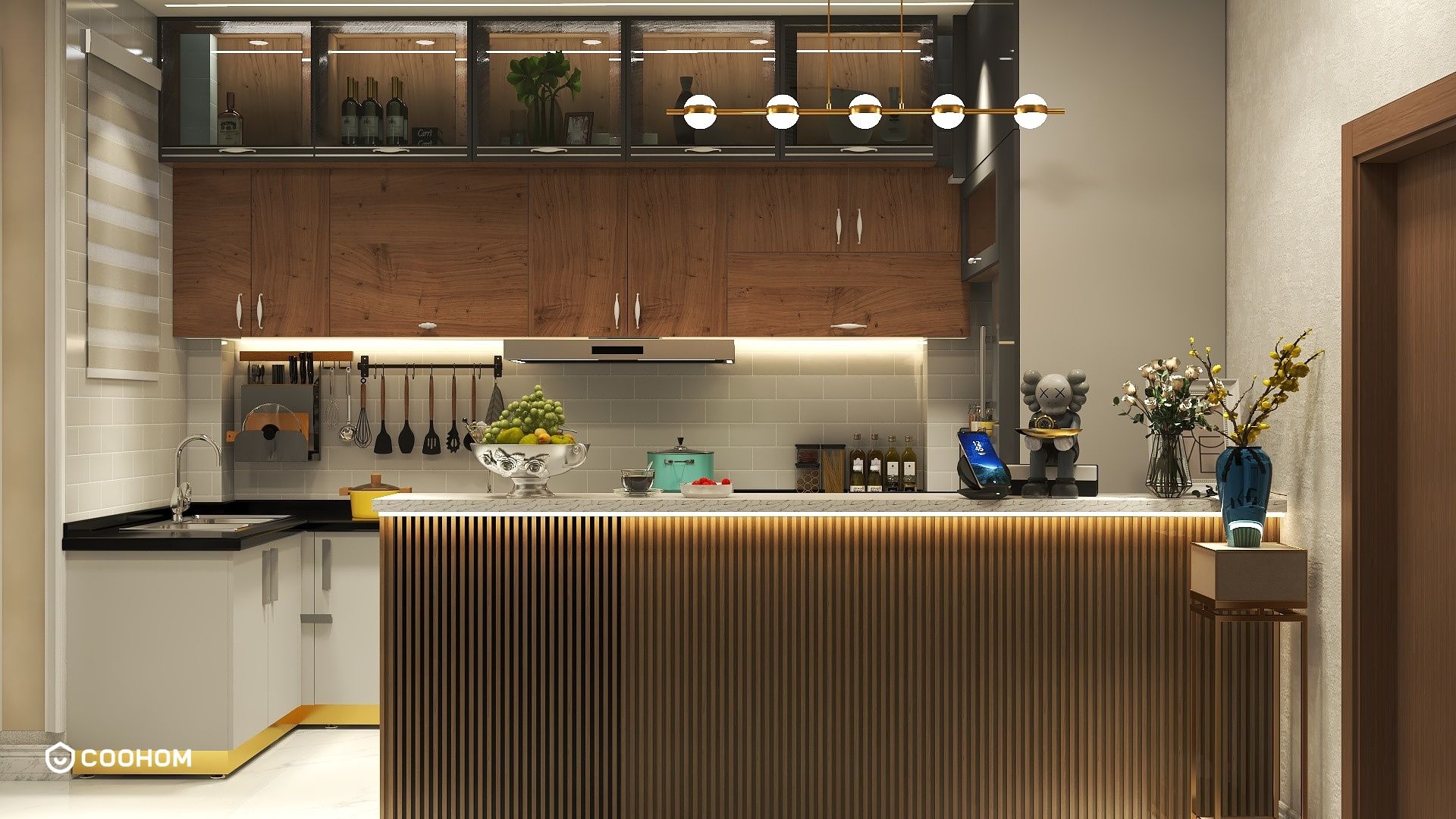
If you're embarking on the journey of building a 3D model of a city, prepare for a stimulating and fulfilling experience. A well-crafted 3D city model can serve a plethora of purposes, ranging from urban planning and architecture to informatics and gaming applications. Start by gathering resources and inspirations. Choose the scale of your model and identify key landmarks that define the essence of your city. Are you aiming for a replica of a real city or creating an entirely fictional one? Your vision will be the cornerstone of your design process.
Gathering Inspiration and Planning
Before diving into the modeling phase, it’s crucial to gather insights on existing city layouts and architectural designs. Utilize tools like Google Earth, local cartographic resources, and even existing 3D models as references. Reflect on the character you want your city to embody: Will it exude modernity, realism, or a synthesis of historical and contemporary elements? Having a clear concept will facilitate a structured approach to your project.
Selecting the Right Software
When choosing software for your city model, it's vital to consider your experience level and the requirements of your project. Tools such as Blender, SketchUp, and Autodesk Revit are widely adopted in the realm of 3D modeling. Each software comes with its unique set of tools and functionalities. Before you start, take time to familiarize yourself with tutorials and forums specific to the tool you choose; these resources can greatly enhance your learning curve.
Designing Your City Layout
Begin your layout design by establishing a foundational grid or an organic layout that aligns with your vision. Define roads, public parks, and significant structures. Pay close attention to zoning—categorizing areas as residential, commercial, or industrial will guide the architectural style of your buildings. Thoughtful planning is key to avoiding clutter and ensuring intuitive navigation throughout your city model.
Building 3D Models
Start crafting individual buildings and structures by leveraging 3D modeling techniques such as extrusion and subdivision to create realistic forms. Play with various textures and color palettes to breathe life into your buildings. Remember that attention to detail—adding elements like windows, doors, and diverse roof types—will enhance the authenticity and visual appeal of your city model.
Adding Details
With the primary structures established, it's time to refine your model with intricate details. Incorporate elements like trees, streetlights, vehicles, and pedestrians to animate your city. You can source these from online libraries or create original assets. Actively engage with your audience on social media to gather insights on which details they feel would enhance the vibrancy of your city.
Rendering Your Model
Once you've finalized your city layout, it's time to set up your rendering parameters to produce realistic images or animations showcasing your model. Focus on achieving the right lighting and shading as these components can significantly impact your model’s presentation. Test different angles and viewpoints to highlight your city’s most stunning attributes.
Showcasing Your Work
Once your 3D model is completed, consider sharing your creation on platforms such as Sketchfab or TurboSquid, allowing others to explore your work. This exposure can attract potential collaborators and clients, and community feedback will assist in refining your future endeavors!
FAQ
Q: What is the best software for beginners to model a city?A: For novices, SketchUp is highly recommended due to its friendly interface and user-centric controls. Blender is also a great option; however, be prepared for its steeper learning curve and extensive functionality.
Q: How long does it take to build a 3D model of a city?A: The duration varies widely depending on the complexity of your model. Simpler designs may take a few days, while intricate, detailed city models could require several weeks of meticulous work.
Please check with customer service before testing new feature.

