Creating a 3D Floor Plan in Blender: A Step-by-Step Guide to Designing Your Space
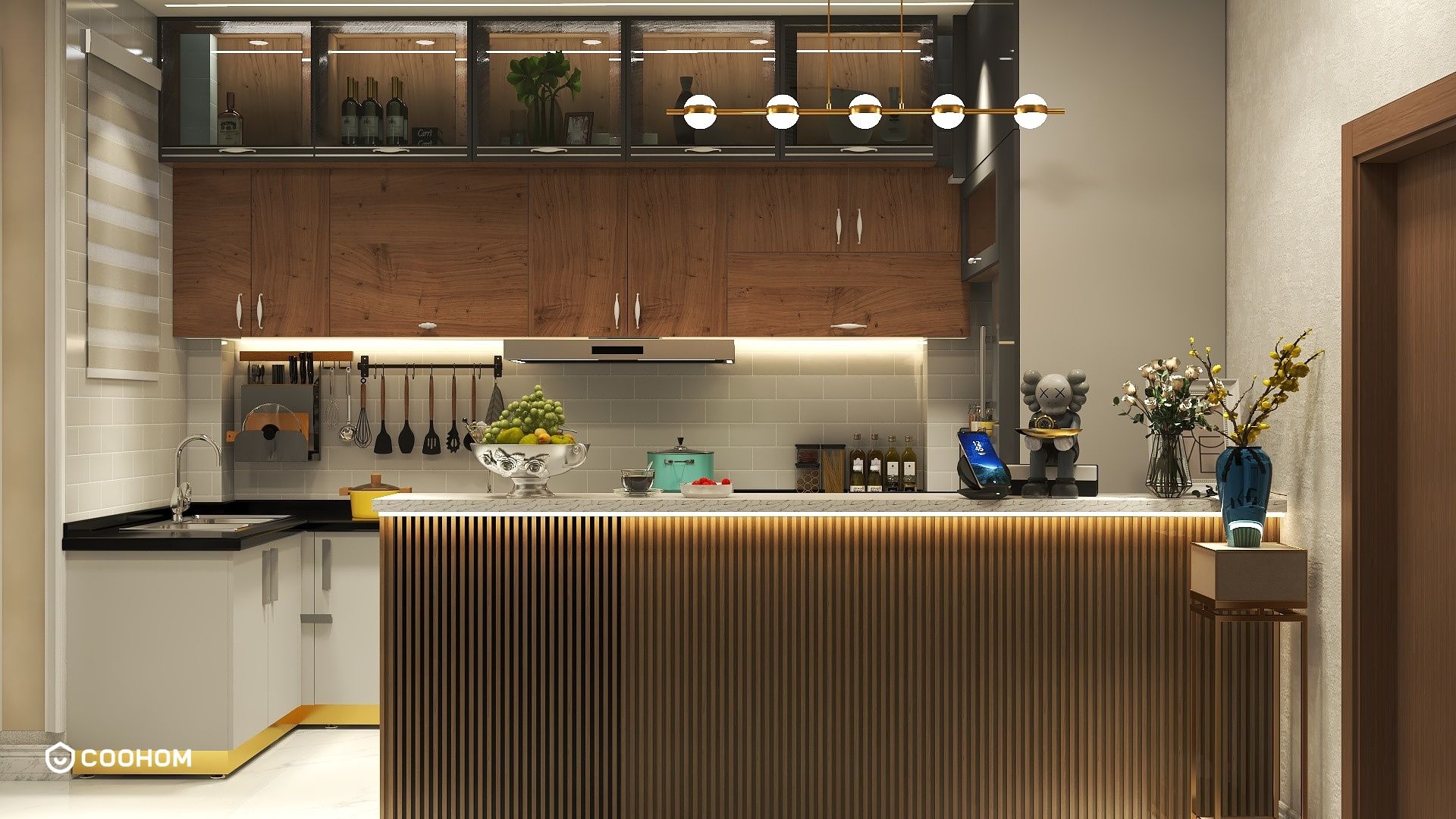
Creating a 3D floor plan in Blender can seem daunting, especially for those new to 3D modeling. However, with the right techniques and tools, you can turn your ideas into stunning visualizations. In this guide, we will cover the essential steps to bring your floor plan to life using Blender, a powerful and free software. Whether you're designing for a small apartment or a spacious home, this process will help you visualize your space effectively.
Getting Started with Blender
Before diving into the design, it's essential to familiarize yourself with Blender's interface. Follow these steps:
- Download and Install Blender: Visit the official website to download the latest version.
- Open Blender: Launch the software and create a new project.
- Set Up the Workspace: Customize your workspace by enabling the necessary panels, such as the 3D view and properties panel.
Importing Your Floor Plan
Once you have your workspace set up, the next step is to import your floor plan:
- Prepare Your Floor Plan: Ensure your floor plan is in a compatible format (JPEG, PNG, etc.).
- Import the Image: Go to the 'Add' menu, select 'Image', and choose 'Reference' to import your floor plan.
- Scale and Position: Use the transform tools to scale and position the image correctly in the 3D space.
Creating Walls and Rooms
Now that your floor plan is in place, it's time to start creating walls:
- Add a Plane: Select 'Add' > 'Mesh' > 'Plane' to create the base for your floor.
- Extrude Walls: Use the 'Extrude' tool to pull up walls from the plane according to your floor plan.
- Shape the Rooms: Use the knife tool to cut and shape the walls as per your layout.
Adding Doors and Windows
Doors and windows are crucial for realism:
- Create Door Openings: Select the wall, enter edit mode, and use the knife tool to carve out door shapes.
- Model Doors and Windows: Add new meshes for doors and windows, positioning them in the openings you created.
Furnishing Your Space
To make your 3D floor plan more appealing, add furniture and decor:
- Use Pre-Existing Models: Browse Blender's asset libraries or websites like Sketchfab for free models.
- Custom Furniture: Model your furniture by creating basic shapes (cubes, cylinders) and refining them.
Lighting and Texturing
Finally, enhance your visualization with lighting and textures:
- Lighting: Add light sources (sun, point lights) to illuminate your space effectively.
- Textures: Assign textures to surfaces to mimic real materials, enhancing realism.
Rendering Your Floor Plan
Once everything is in place, it’s time to render your design:
- Set Up Camera: Position a camera to frame your scene effectively.
- Render Settings: Adjust render settings for quality and resolution.
- Render Image: Hit the render button to produce your final 3D floor plan image.
Tips for Success
1. Utilize Blender tutorials for advanced techniques.2. Experiment with different layouts and designs.3. Save your work frequently to avoid losing progress.
FAQ
Q: Is Blender free to use?A: Yes, Blender is an open-source software and completely free.
Q: Can I export my floor plan to other formats?A: Yes, Blender allows you to export your models in various formats such as OBJ, FBX, and more.
Q: What are the system requirements for Blender?A: Blender runs on various systems, but a dedicated graphics card and sufficient RAM (8GB or more) are recommended for optimal performance.
welcome to Use Free 3D Floor Planner
Please check with customer service before testing new feature.

