Extracting 3D Models from BIN Files Made Easy: Your Fast-Track Guide to Accessing 3D Models in Minutes
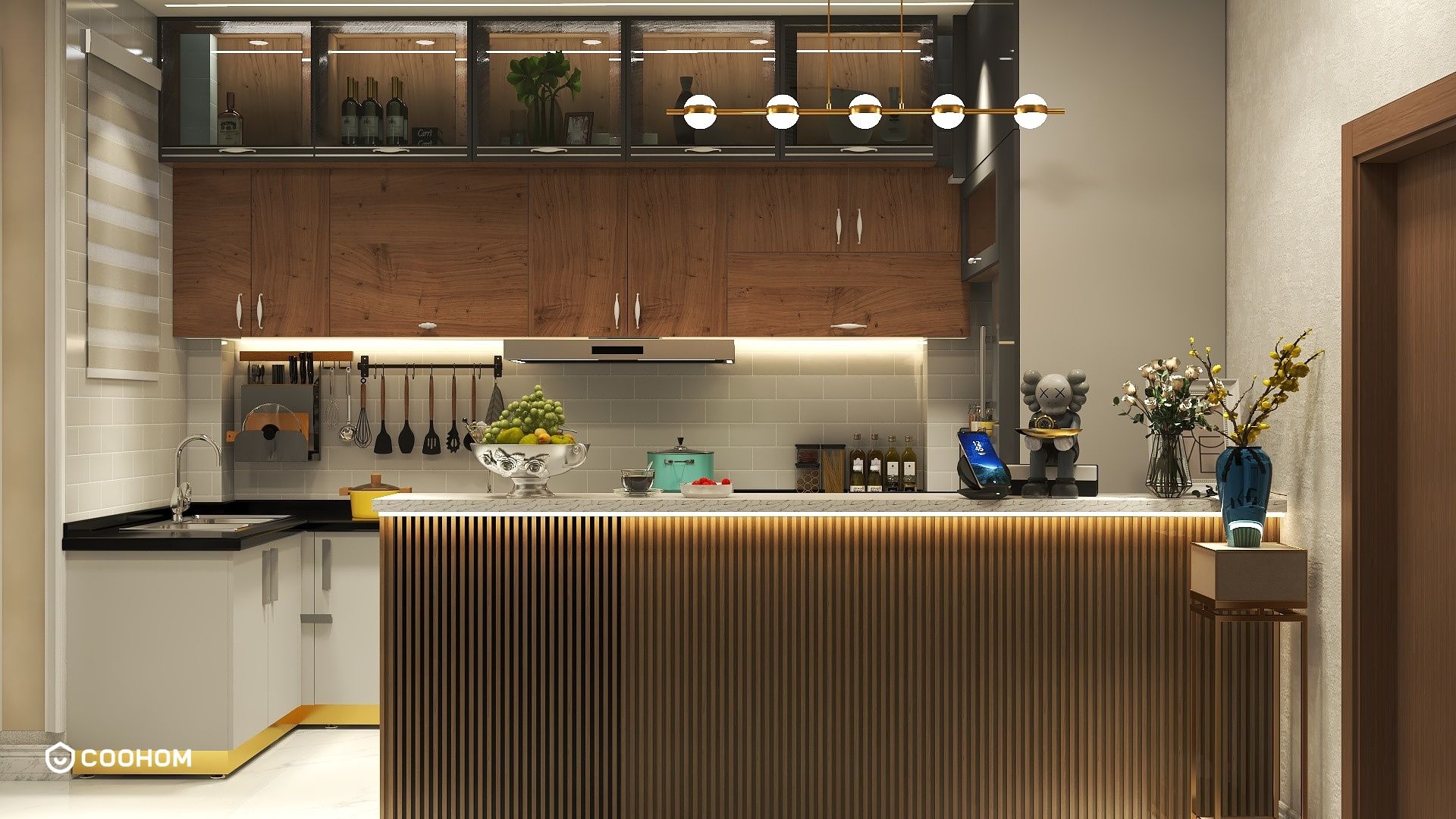
Extracting 3D models from BIN files can seem daunting, but with the right approach, you can simplify the process. BIN files are binary data files that often contain 3D model data for various applications. Below, I'll break down the steps you need to take to successfully extract your 3D models and make the most of your files.
Understanding BIN Files:
Before diving into extraction methods, it's essential to understand what BIN files are. Depending on the software used to create them, BIN files may vary significantly in structure. Therefore, identifying the specific program that generated the BIN file can help you choose the right extraction tool. This understanding not only streamlines your extraction process but also helps anticipate potential challenges.
Tools Required:
1. **Extraction Software**: Depending on the BIN file, you may need different tools. Popular extraction software includes 3D Object Converter, Bin2Obj, and Blender with appropriate plugins.2. **A Compatible Viewer**: Sometimes, simply viewing the contents can help in extraction. Software like MeshLab or Autodesk 3ds Max could come in handy for visualizing the model before extraction.
Step-by-Step Extraction Process:
1. **Identify the Software**: Determine which software created the BIN file by checking its properties or metadata. This will guide you in finding compatible extraction plugins.2. **Select Extraction Software**: Choose an extraction tool that is compatible with your BIN file's format and install it on your system.3. **Load the BIN File**: Open the chosen software and load the BIN file you want to extract models from. Take care to select the correct settings for the file type.4. **Export the Model**: Use the export feature to save the model in a more accessible format, like OBJ or FBX, allowing for further editing or viewing in other applications.
Tips for Successful Extraction:
1. Always create a backup of your original BIN file before attempting any extraction process to prevent data loss.2. If your extraction fails, double-check compatibility and consider trying a different extraction tool that may support your file type better.3. Explore forums or communities that focus on 3D modeling for software-specific advice or troubleshooting tips, as shared experiences can provide valuable insights.
FAQ
Q: Can I extract 3D models from any BIN file?A: Not all BIN files contain 3D models; it depends on the software that created them and how they were formatted.
Q: Are there free tools available for extracting models?A: Yes, many tools such as Blender and MeshLab are free and can assist you with the extraction process effectively.
Q: What should I do if extraction doesn’t work?A: Ensure you are using the right software for the specific type of BIN file, check for updates or plugin availability, and consider seeking help from online communities for tailored solutions.
Please check with customer service before testing new feature.

