How to Create 3D Models for CNC Router: Fast-Track Guide to Designing CNC Models in Minutes
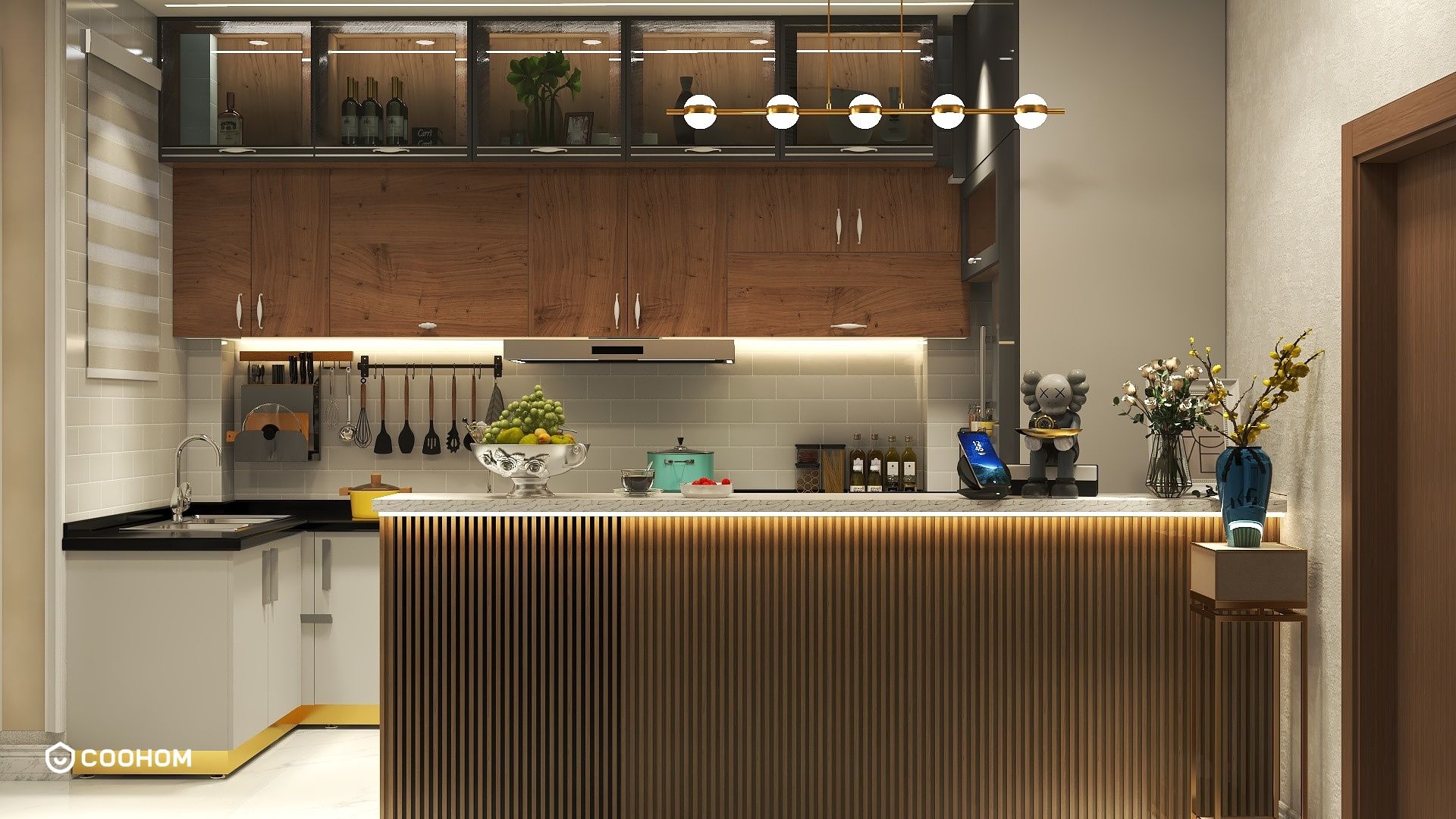
Creating 3D models for CNC routers can be an exciting journey into the world of digital design. Whether you are an avid woodworker or a hobbyist looking to enhance your projects, understanding how to create these models is essential. Let’s dive into the core steps of how to make 3D models for CNC routers!
Step 1: Choose Your Design Software
The foundation of any great 3D model starts with selecting the right design software. Popular choices include software like Autodesk Fusion 360, SketchUp, and SolidWorks. Each of these programs has its unique strengths, so choose one that fits your comfort level and project requirements.
For instance, Fusion 360 is great for precision engineering tasks, while SketchUp is known for its user-friendly interface, making it easier for beginners. What’s your preferred design software and why?
Step 2: Sketch Your Design Idea
Before jumping into the software, spend some time sketching your design on paper. Visualizing your concept helps to clarify your objectives and serves as a blueprint when you start modeling. What kind of project are you thinking about? A custom sign, furniture piece, or a decorative item?
Once you have a sketch, you can proceed to break down the components of your design into manageable parts. This step is crucial for aligning with the capabilities of your CNC router.
Step 3: Model in 3D
Now comes the fun part—transforming your sketch into a 3D model. Using your chosen software, utilize tools for creating shapes, manipulating surfaces, and adding details to bring your design to life. It’s essential to think about how the CNC router will carve out the material; incorporate paths and losing parts accordingly.
Are you familiar with any specific tools or techniques in 3D modeling? Share your tips!
Step 4: Exporting Your Model
Once you’re satisfied with your 3D model, the next step is to export it in a format compatible with your CNC software. Common file formats include .STL or .DXF. Make sure to double-check the settings within your software to ensure optimal results during the CNC process.
Step 5: Test and Iterate
Before committing to your final material, run a test cut with a less expensive material to ensure everything works as expected. Sometimes, small adjustments in the model can make a big difference in the final product.
Tips for Perfecting Your CNC Models
1. Keep an eye on the details—small intricacies can be lost on certain CNC machines. 2. Be mindful of the thickness of the materials you’re using for cutting. 3. Always incorporate machine limits into your design, ensuring you don’t exceed your CNC router’s capabilities.
FAQ
Q: What software is best for creating CNC router models?A: Popular choices include Fusion 360, SketchUp, and SolidWorks based on your needs.
Q: How do I ensure my model is CNC-compatible?A: Export your design in .STL or .DXF format and run tests with different materials to confirm.
Please check with customer service before testing new feature.

