How to Create a 3D Model of a Comet: Fast-Track Guide to 3D Modeling a Celestial Body
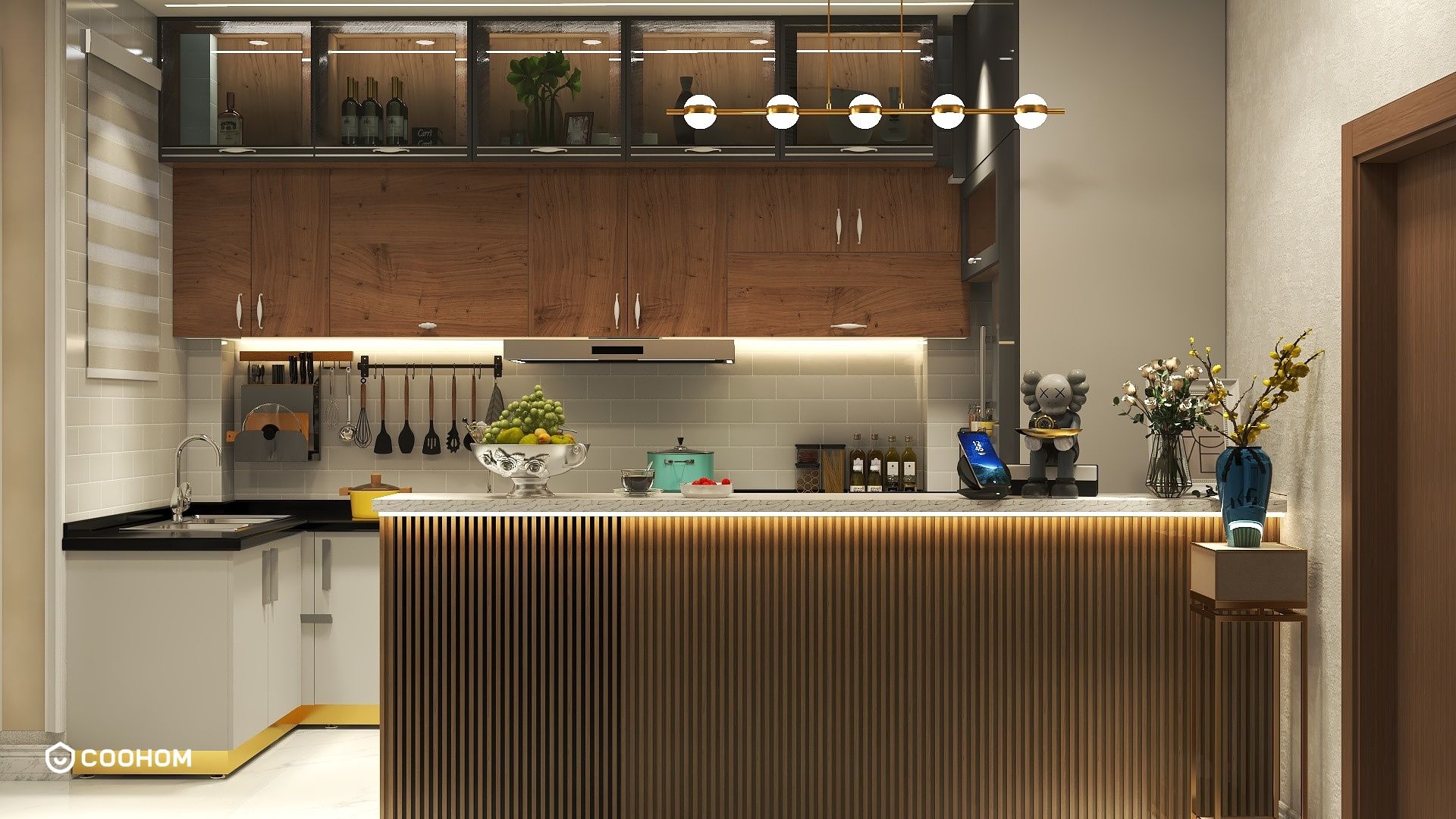
Creating a 3D model of a comet can be an exciting project that allows you to explore your creativity and skills in 3D design.
First, understand the basic structure of a comet, which typically consists of a nucleus, a coma, and a tail. Start by using your preferred 3D modeling software such as Blender, Maya, or 3ds Max. If you’re unsure where to begin, I recommend Blender due to its accessibility and vast community support.
Step 1: Modeling the Nucleus
The first step in modeling your comet is to create its nucleus, which is usually composed of ice and dust. To do this, start with a simple geometric shape, like a sphere, to represent the nucleus of the comet. You can then modify it using various sculpting tools to create a more irregular and varied surface that reflects its composition.
Don’t forget to add some roughness and imperfections; comets aren’t perfectly shaped! Use texture maps to add details like craters or surface ice to enhance realism.
Step 2: Creating the Coma
Next, it's time to model the coma. This cloud of gas and dust is generally spherical and surrounds the nucleus. You can create the coma using a particle system in your 3D software, which helps simulate the thousands of tiny particles surrounding the comet. Adding transparency and a soft glow will make it look much more realistic. Experiment with different colors as comets can appear in various shades depending on their composition.
Step 3: Constructing the Tail
Finally, the tail of the comet is one of its most distinctive features. There are two types of tails: the ion tail, made of ions and gases, and the dust tail, made of dust particles. You can create these by using elongated, flowing shapes that follow the direction of the comet’s movement. Applying a gradient material can help highlight the differences between the tails, emphasizing the shimmering effect as they extend away from the nucleus.
Step 4: Texturing and Lighting
Once you have completed the basic shape of the comet, the next step is texturing. Utilize image textures that resemble ice and rock for the nucleus and soft, glowing textures for the coma and tails. After texturing, add lights to your scene. A directional light simulating sunlight is essential for illuminating the comet. Adjusting the light’s intensity and position will add depth and detail.
Step 5: Rendering Your Model
With everything in place, it’s time to render your model. Choose a suitable background—an outer space scene will make your comet stand out. Use your software’s rendering settings to enhance the final output quality, and don’t forget to save your project!
Tips for Success:
Experiment with different styles and techniques—don’t be afraid to break the rules of realism for an artistic interpretation. And most importantly, enjoy the process!
FAQ
Q: Which software is best for modeling a comet? A: Blender is highly recommended for its powerful tools and community support.
Q: Can I animate my comet model? A: Absolutely! Use animation tools in your 3D software to create dynamic movements for your comet.
Please check with customer service before testing new feature.

