How to Create a 3D Model of a Motherboard in Blender: Your Fast-Track Guide to Designing a Realistic Motherboard
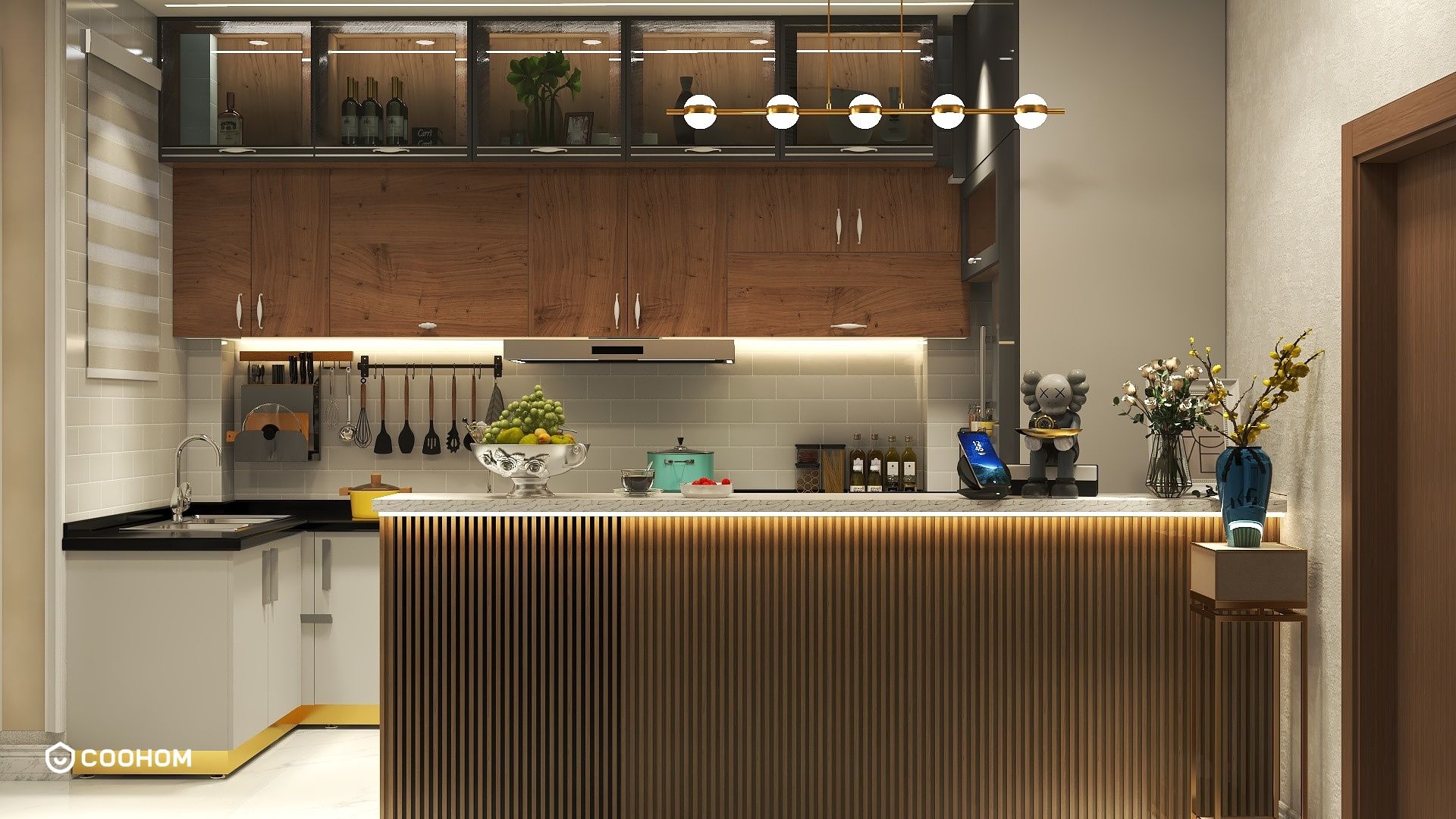
Creating a 3D model of a motherboard in Blender can be a fun and rewarding project for any aspiring 3D artist. This guide will walk you through the key steps to design a realistic motherboard layout that you can showcase in your portfolio. Understanding the components and layout of a motherboard is crucial to ensure your model is both accurate and visually appealing.
Understanding the Basics of Motherboard Design
Before jumping into Blender, it's crucial to understand the components of a motherboard. A motherboard typically includes areas for the CPU, RAM, PCI slots, and various connectors. Familiarize yourself with the layout and function of these components, as this knowledge will inform your modeling process.
Start by gathering reference images of motherboards. Analyzing various designs will give you a clearer vision of how each component interacts within the larger blueprint of a motherboard. Consider what features you want to highlight in your 3D model.
Setting Up Blender for 3D Modeling
Once you're ready to model, open Blender and set up your workspace. Make sure to work in the right units; millimeters work best for hardware modeling. To provide a great foundation, you might want to import reference images into your Blender project as a backdrop to guide your modeling.
Begin by creating a new mesh object. The motherboard's main body can be modeled using a simple plane that you will extrude and reshape to your liking. Keep your geometry clean and organized, which will make the texturing and detailing stages later much easier.
Modeling Individual Components
Next, start modeling the individual components of the motherboard. Use cubes and planes to create the CPU socket, RAM slots, and the PCB itself. Utilize modifiers like Array and Mirror to save time and maintain symmetry in your model.
Conduct research on the various connectors and chips that appear on motherboards—they can enhance the realism of your model. As you create them, ensure they are properly scaled to fit the overall dimensions of the motherboard.
Texturing and Detailing Your Motherboard
Once the modeling is complete, it’s time to add textures and materials. Use Blender's Material Properties to create realistic textures. You can use image textures for specific components or create simple colored materials for the less detailed parts.
Consider using UV mapping to accurately map your textures onto the 3D model, ensuring a clean and realistic appearance. Pay special attention to the back of the motherboard, which may have solder points and the circuit traces that are often overlooked.
Final Touches and Rendering
After texturing, review the overall model and make any adjustments if needed. The final step is rendering! Choose an appropriate lighting scenario to enhance the appearance of your motherboard.
In Render Settings, select your preferred render engine, such as Cycles for high-quality outputs, and choose the resolution that best suits your needs. Once you’re satisfied with the outcome, render your scene and showcase your newly created motherboard model!
FAQ
Q: What is the best way to start modeling a motherboard in Blender?A: Start by gathering reference images and understanding the components of a motherboard to guide your modeling process.
Q: How can I add realistic textures to my motherboard model?A: Use Blender's Material Properties to create and apply image textures or colored materials that match real motherboard aesthetics.
Q: What render engine should I use for the best quality for my 3D model?A: Use Cycles for high-quality renders that enhance the detail and realism of your model.
Please check with customer service before testing new feature.

