How to Create a 3D Model of the Gateway of India: Fast-Track Guide to Designing One of India's Architectural Marvels
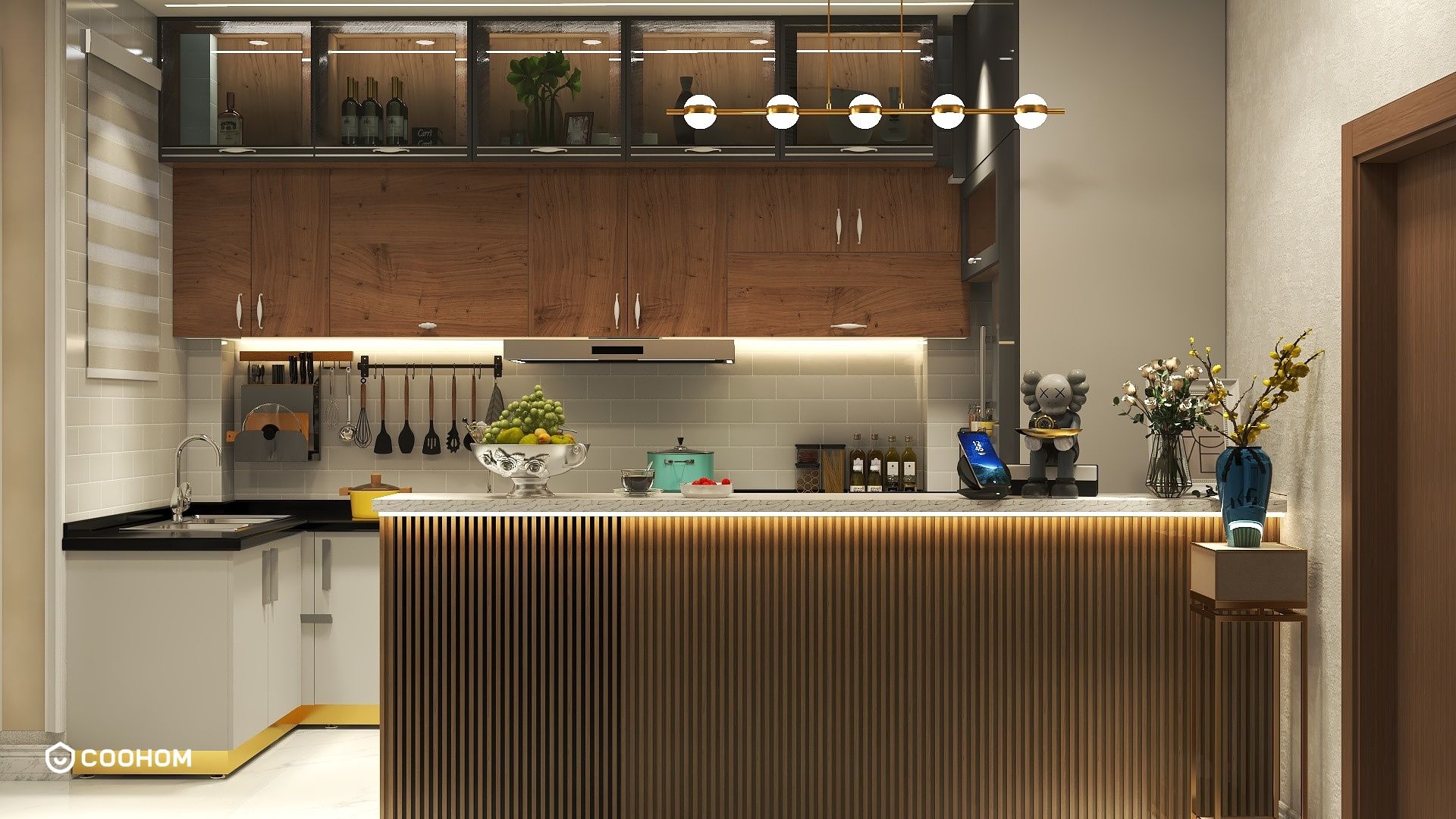
Creating a 3D model of the Gateway of India can be an exciting project, whether you are a seasoned designer or a novice enthusiast. This iconic landmark, with its stunning archways and rich history, provides a wonderful opportunity to hone your modeling skills.
Before diving into the modeling process, let’s briefly explore the initial steps you need to consider. Ensure that you have your tools ready, preferably a software like Blender or SketchUp which are user-friendly and widely used for architectural modeling.
1. Gather References
The first step in creating an accurate 3D model is to gather as many references as possible. Look for photos from different angles, architectural drawings, and even 3D scans if available. This will not only help you understand the proportions but also the intricate details of the Gateway of India.
Without accurate references, your model might lack authenticity. Therefore, spend some time collecting images that showcase the structure's main features like the central arch, the pillars, and the decorative motifs.
2. Choose Your Software
With an abundance of software available, choose one that suits your needs. Blender is great for beginners and advanced users alike with its robust modeling tools. SketchUp is perfect for straightforward architectural designs. Each tool has its unique advantages, so pick one based on your comfort level and the complexity of the project.
Here, I’d recommend starting with Blender due to its flexibility and the vast number of tutorials available online.
3. Start with Basic Shapes
Begin modeling the basic shapes of the Gateway. Start with the central arch as your primary structure, and work your way to the side towers. Use simple geometric shapes to block out the main features. Keep the dimensions proportional based on your reference images.
Remember, this phase isn't about the details but rather getting the overall shape right. Once the basic form looks good, you can begin refining the details.
4. Detail Your Model
After establishing the basic shapes, it’s time to add details. Use your reference images to sculpt the intricate designs of the Gateway. Pay attention to carvings, the texture of the stone, and shadowing. Adding elements like windows and the decorative motifs will enhance the realism of the 3D model.
For texture, consider using high-quality images of stone or concrete, which can be wrapped around your model using UV mapping. This will create a realistic appearance that matches with the iconic structure of the Gateway of India.
5. Render Your Model
Once your model is complete with all the details, it’s time to render it. Choose appropriate lighting for the scene that mimics natural daylight. You can apply a variety of rendering techniques—realistic rendering will help showcase the model best.
Be sure to export your final render in high quality so you can share your work with the world. This model of the Gateway of India is sure to grab attention with its architectural elegance.
FAQ
Q: What software is best for 3D modeling for beginners?A: Blender is a popular choice due to its versatility and extensive learning resources available for newcomers.
Q: How can I ensure my model is accurate?A: Using quality reference images from various angles and maintaining correct proportions during the modeling process will ensure accuracy.
Please check with customer service before testing new feature.

