How to Create a 3D Model on Google: Fast-Track Guide to Developing Stunning 3D Models Online
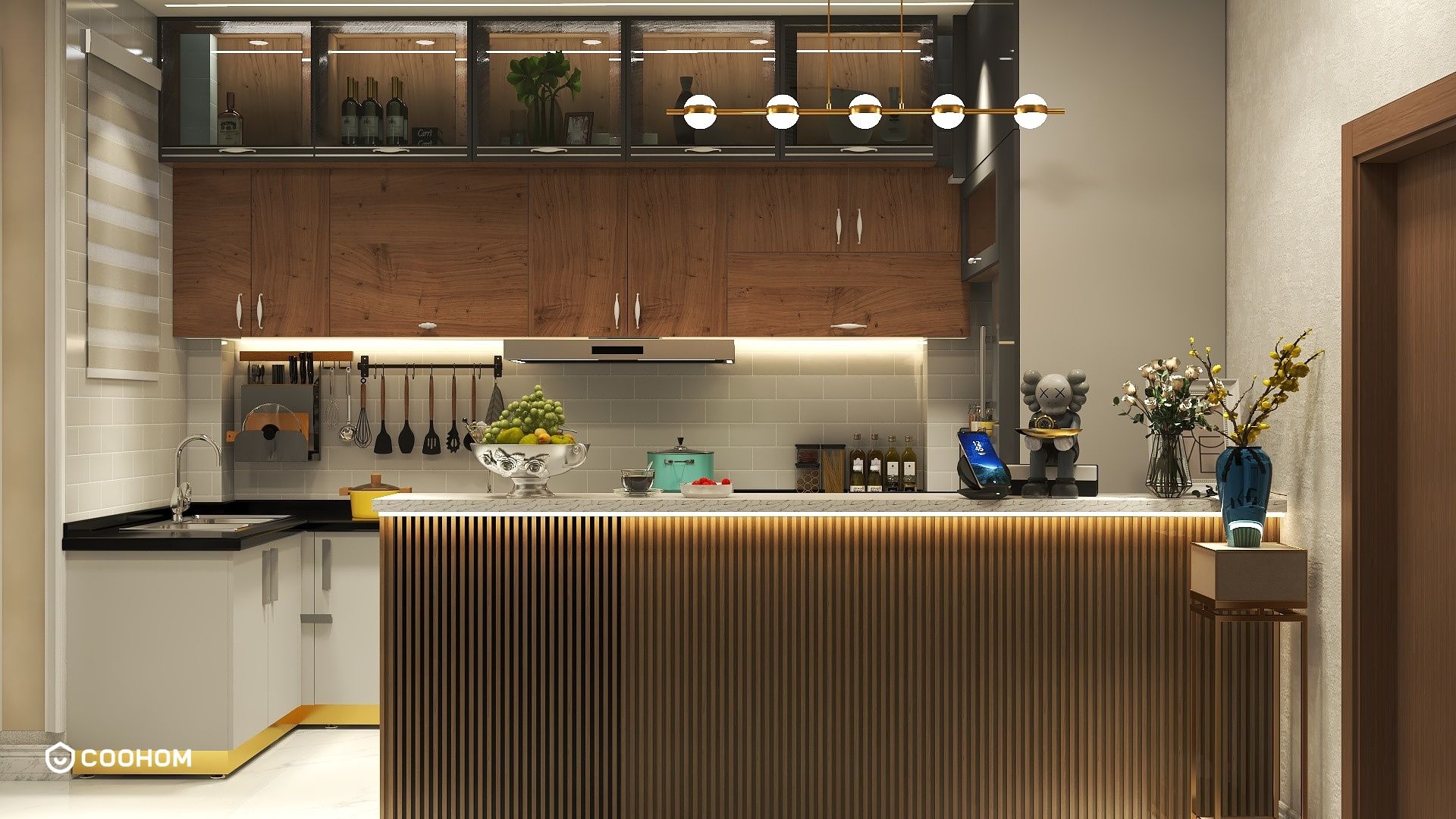
Creating a 3D model on Google can feel like an intimidating task, especially if you’re new to design. But worry not! Whether you’re crafting a small product model or planning a larger space, I’m here to walk you through it step-by-step. In this guide, we will ensure that you have a comprehensive understanding of 3D modeling using Google's platforms while adhering to high standards of quality and user value.
First things first, you will want to choose the right platform. Google offers several tools like Google SketchUp and Google Poly that cater to different needs in 3D modeling. But which one is suitable for you? Let’s dive in!
Choosing the Right Tool for 3D Modeling
Both Google SketchUp and Google Poly have their unique features that serve different purposes in 3D modeling.
1. **Google SketchUp**: Ideal for those who need detailed architectural designs or product modeling. SketchUp provides extensive tools and a user-friendly interface, making it a favorite among professional designers and hobbyists alike.
2. **Google Poly**: Perfect for quick, simple creations and sharing models with others, especially if you wish to make something that would broadly appeal to the VR community. However, keep in mind that as of mid-2021, Google Poly has been shut down, so users looking to utilize this platform might need to look elsewhere.
Getting Started with Google SketchUp
To create your model using SketchUp, follow these steps:
1. Create an account on the SketchUp website and access the online version or download the desktop app, which is available for both Windows and Mac.
2. Familiarize yourself with the toolset available. The toolbar is intuitive, with options for drawing shapes, adding textures, and moving objects. A thorough understanding of each tool will enhance your efficiency and creativity.
Designing Your 3D Model
When you’re ready to start designing:
1. Begin by selecting the 'Rectangle' or 'Line' tool to create the basic shapes for your project. Remember, precision is key! You can utilize the measurements tool to ensure your dimensions are accurate.
2. Utilize the 'Push/Pull' tool to add depth to your shapes, transforming them into 3D objects. This tool allows you to manipulate geometry in a very tactile way that makes modeling intuitive.
3. Experiment with different textures and colors available in the 'Materials' library. This will bring your model to life! Additionally, consider using custom textures to give your model a unique flair.
Exporting and Sharing Your 3D Model
Once your model is complete and you’re ready to show it off:
1. Save your work by clicking on 'File', then 'Export'. Choose the preferred file format like STL or OBJ suitable for 3D printing or sharing online, ensuring compatibility with your intended purpose.
2. Share your creation with friends or on social media with a simple link. Don't forget to ask them for feedback! Engaging with your audience provides valuable insights that can help you improve future designs.
Conclusion
Creating a 3D model on Google isn’t just for professional designers—it’s an exciting way for anyone to express creativity! The key is to start simple and gradually improve your skills as you learn more about the tools available. With some practice, you’ll be crafting stunning 3D models in no time. Remember that each project enhances your experience and can lead to innovative design solutions.
FAQ
Q: Can I use Google SketchUp for free?
A: Yes, Google SketchUp offers a free version with basic tools that are user-friendly for beginners, enabling them to grasp essential concepts before exploring advanced features.
Q: What file formats can I export my 3D model in?
A: You can export your model in various formats including STL, OBJ, and more depending on your needs, facilitating easy integration in other projects or applications.
Please check with customer service before testing new feature.

