How to Create a 3D Person Model in Blender: 1 Minute to Mastering Your 3D Modeling Skills
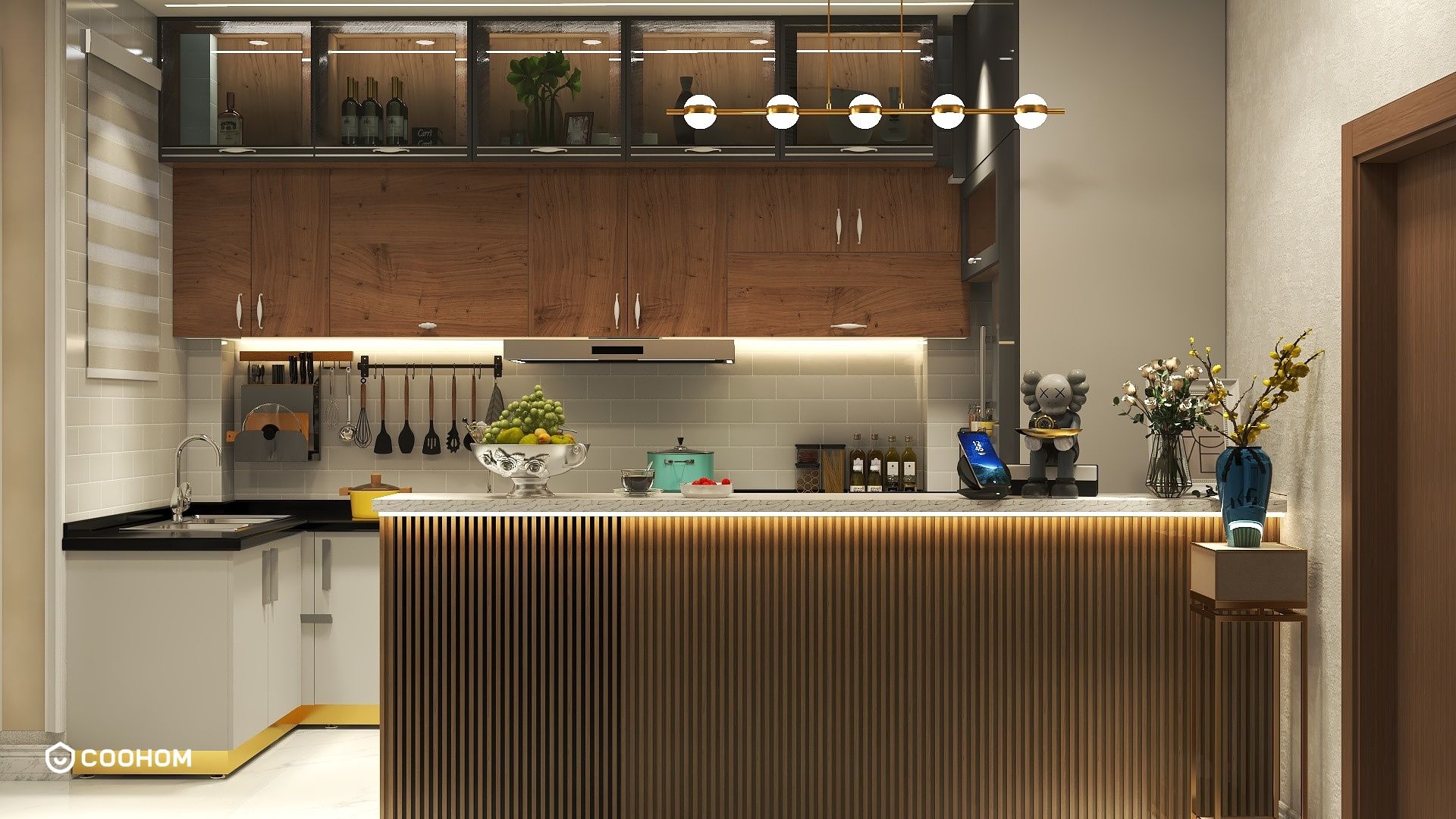
Creating a 3D person model in Blender is a fascinating journey. Whether you're a beginner or looking to refine your skills, this guide will walk you through the essentials of character modeling using Blender.
First, establish your concept! Having a clear design in mind will significantly streamline your process. Start by sketching out your character on paper or use reference images to guide you in the right direction.
Once you have your concept, open Blender and choose the default cube. You will transform this simple shape into your character by editing its vertices, edges, and faces. Use the shortcut key E to extrude and S to scale various parts, gradually shaping your model.
1. Basic Shape Blocking
Begin by blocking out the basic shapes of your character. Establish the head, torso, arms, and legs using cube and sphere primitives. Adjust the proportions to match your design; you can utilize the Proportional Editing tool for a natural flow between the body parts.
Next, refine the shapes by entering Edit Mode. Select vertices and move them to match your desired silhouette. Remember, the key is to keep the topology clean for better deformation later on.
2. Adding Detail
Now that you have the basic shapes, it’s time to add details. Use the Loop Cut and Slide tool (Ctrl + R) to introduce more geometry where needed, such as around joints or facial features. Keep in mind that adding detail must enhance the modeling without making it overly complex.
Don't forget to check your model from different angles to ensure it looks good in 3D space. It's a good idea to set up some reference images in Blender's background as guides for proper proportion and detail work.
3. Texturing and Materials
After finishing the modeling phase, it's time to texture your character. Switch to the Shading workspace in Blender to apply materials and textures. You can create realistic skin tones and details by using image textures or painting your textures directly on the model with Texture Paint.
In this step, consider how the character interacts with light and shadows, utilizing the Nodes in the Shader Editor to achieve the desired look.
4. Rigging and Animation
The final steps include rigging and potentially animating your character. Use Blender's Armature system to create a skeleton for your character. Once rigged, you can pose your model in various ways, creating dynamic animations.
Always test the rig with different poses to ensure everything deforms correctly. This step is crucial for achieving high-quality animations.
5. Exporting Your Model
Your 3D person model is nearly complete! Export your model through the File menu in Blender, selecting the appropriate format (like FBX or OBJ) for your specific needs, whether it be for gaming, film, or 3D printing.
FAQ
Q: What is the best way to learn character modeling in Blender?A: Practice is key! Follow tutorials, join forums, and consistently challenge yourself with new projects.
Q: Can I improve my character modeling skills?A: Absolutely! Study anatomy, explore different styles, and seek feedback from the 3D community.
Please check with customer service before testing new feature.

