How to Create a Floor Plan from an Image: Transforming Your Pictures into Accurate Floor Plans
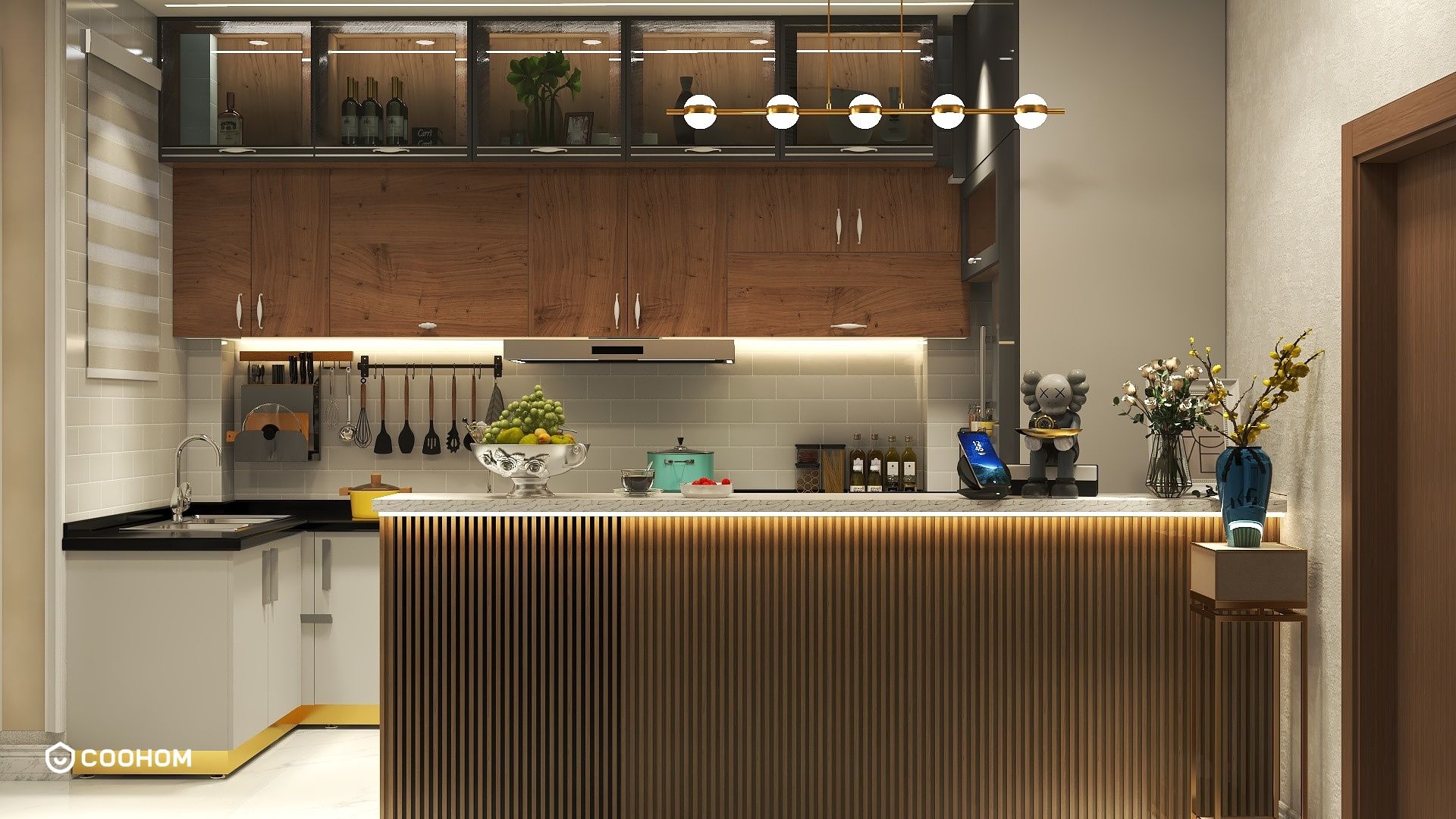
Creating a floor plan from an image can seem daunting, but with the right tools and techniques, it’s easier than ever. Whether you're looking to redesign your space or simply want a clear layout for reference, converting your images into usable floor plans can help you visualize changes and make informed decisions. In this guide, we'll explore step-by-step how to create a floor plan from an image, ensuring you make the most of your space.
Understanding the Basics of Floor Plans
Before diving into the creation process, it’s essential to understand what a floor plan entails. A floor plan is a scaled diagram of a room or building viewed from above. It depicts the relationships between rooms, spaces, and physical features at one level of a structure. Here are some fundamental aspects to consider:
- Scale: Ensure your floor plan is to scale to accurately represent the dimensions of your space.
- Dimensions: Measure the walls, windows, and doors in your image to include accurate dimensions in your plan.
- Features: Note the placement of important features like electrical outlets, heating vents, and plumbing.
Step-by-Step Guide to Creating a Floor Plan from an Image
Step 1: Take a Clear Image
The first step in creating a floor plan from an image is to take a clear, high-resolution photo of the space. Make sure to capture the entire room for a comprehensive overview.
Step 2: Choose a Floor Plan Creator Tool
Select a floor plan creation tool that allows you to upload images. Many online platforms offer this feature, enabling you to trace and modify the image as needed. Here are a few popular options:
- Coohom
- SketchUp
- RoomSketcher
Step 3: Upload Your Image
Once you’ve chosen a tool, upload your image. Most tools allow you to adjust the size and scale of the image to fit your design needs.
Step 4: Trace the Layout
Using the tool’s features, trace the layout of your room over the image. Start with the walls, then add doors and windows. Ensure all dimensions are accurate.
Step 5: Add Details
Once the basic layout is complete, add details such as furniture, fixtures, and other significant elements. This will help you visualize the space better and plan for any changes you want to make.
Step 6: Save and Share
After finalizing your floor plan, save it in the desired format. Most tools offer options to export as PDF or image files, making it easy to share with others.
Benefits of Creating a Floor Plan from an Image
Creating a floor plan from an image comes with several benefits:
- Visualization: Helps you visualize the layout and flow of your space.
- Planning: Assists in planning renovations or furniture arrangements effectively.
- Communication: Aids in conveying your ideas clearly to contractors or designers.
Tips for Effective Floor Plan Creation
Here are some additional tips to enhance your floor plan creation process:
- Use gridlines: Many tools offer grid options to help maintain scale and alignment.
- Incorporate measurements: Always include measurements for clarity.
- Experiment: Don’t hesitate to experiment with different layouts and designs.
FAQ
Q: What tools can I use to create a floor plan from an image?
A: Some popular tools include Coohom, SketchUp, and RoomSketcher, which all allow image uploads for floor plan creation.
Q: Can I create a floor plan without professional software?
A: Yes! There are several free and user-friendly online tools that allow you to create floor plans without specialized software.
Q: Is it necessary to scale the floor plan accurately?
A: While not strictly necessary, accurate scaling ensures that your floor plan is functional and can be realistically used for planning and design purposes.
welcome to Use No.1 Floor Plann Creator
Please check with customer service before testing new feature.

