How to create a topo map in sketchup: A step-by-step guide to crafting detailed topographic maps in SketchUp
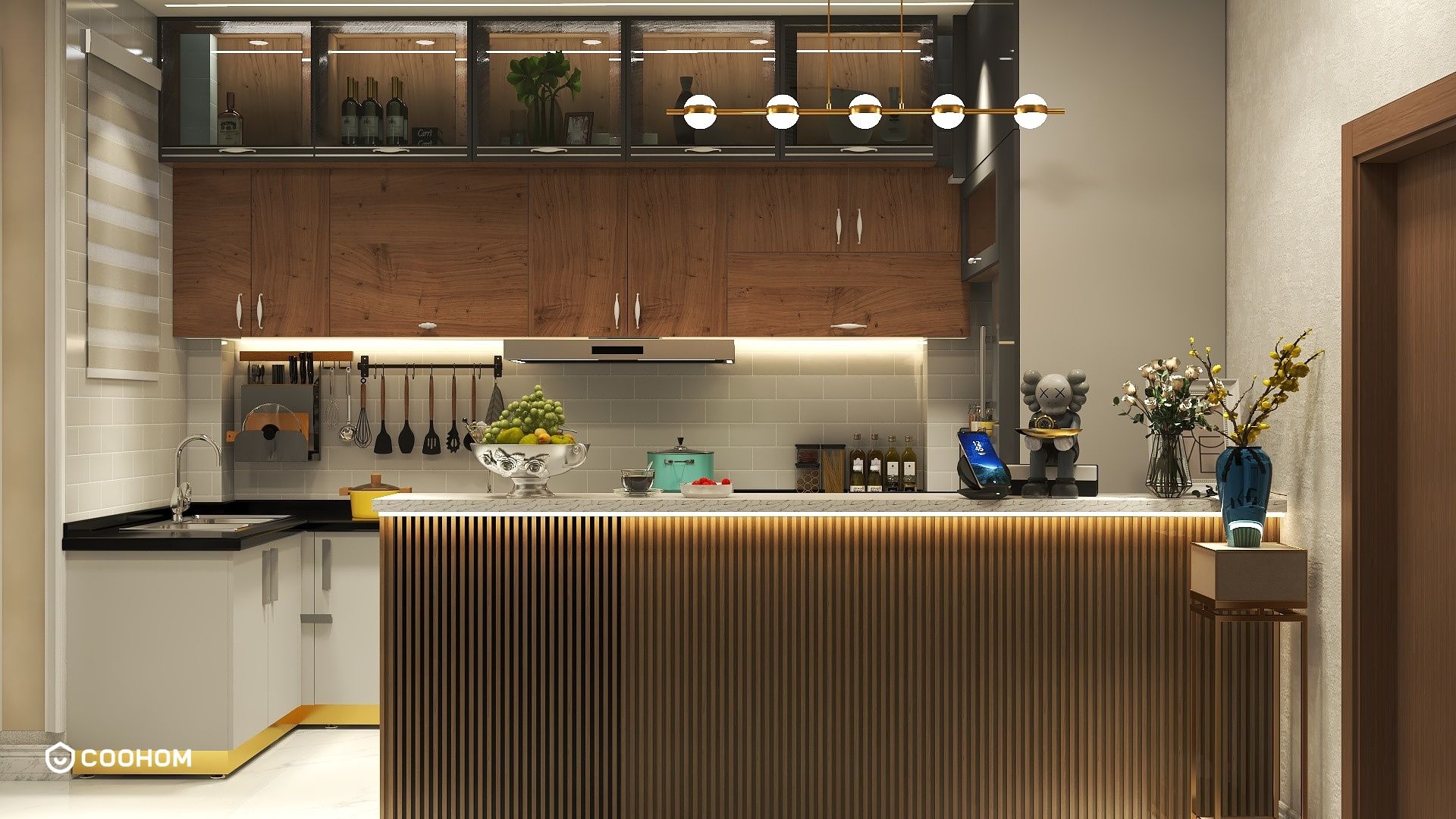
Creating a topographic map in SketchUp can be a rewarding experience, especially for those looking to integrate realistic landscape features into their designs. Whether you're an amateur designer or a seasoned professional, mastering the art of topo mapping will enhance your projects significantly. In this guide, we will walk you through the steps necessary to create a detailed topo map in SketchUp, ensuring that your design is both accurate and visually appealing.First, gather the necessary data. You can obtain elevation data from various sources, including GIS (Geographic Information Systems) websites or local governmental agencies. This data is essential as it provides the contour lines that will form the basis of your topo map.Next, import the elevation data into SketchUp. You may need to convert the data into a format that SketchUp can read, like CSV or DXF. Once the data is ready, use the 'Import' function in SketchUp to bring in your contour lines. It's crucial to ensure that the scale of the imported data matches your project requirements.Now, you can begin to visualize your topo map. Start by creating a new layer for your contour lines. This will help you manage the visibility of different elements in your model. Use the 'Line' tool to trace around the imported contour lines, creating a closed shape that represents each elevation level.After tracing the contour lines, it's time to add some elevation to your map. Select each closed shape and use the 'Push/Pull' tool to extrude them vertically. The height you extrude each shape will correspond to the elevation difference represented by the contours. For example, if your contour lines are 5 meters apart, extrude each shape by that amount.Once you've created the 3D forms of your topo map, you can begin to refine the design. Use the 'Eraser' tool to smooth out any harsh edges or overlaps between the contour shapes. You can also apply different materials or colors to represent various landforms, such as grass, water bodies, or rocky terrains.A great feature of SketchUp is the ability to add textures and shadows to enhance the realism of your topo map. Utilize the 'Materials' panel to apply appropriate textures to different surfaces. This will give your map depth and help viewers visualize the landscape more effectively.Finally, don't forget to save your work frequently! SketchUp can be demanding on your hardware, especially when working with complex models. Additionally, consider creating scenes within SketchUp to showcase different views of your topo map. This will allow you to present your work more dynamically, whether for client presentations or personal projects.With these steps, you have successfully created a topo map in SketchUp that will impress your peers and clients alike. Remember, the key to mastering topographic mapping is practice and experimentation. Don't hesitate to explore different techniques and tools within the software to find what works best for your design style.
Tips 1:
Always keep your software updated to access the latest features that can aid in your topo map creation process.
FAQ
welcome to Coohom
Please check with customer service before testing new feature.

