How to Import 3D Models into HitFilm Express: Fast-Track Guide to Enhancing Your Video Projects
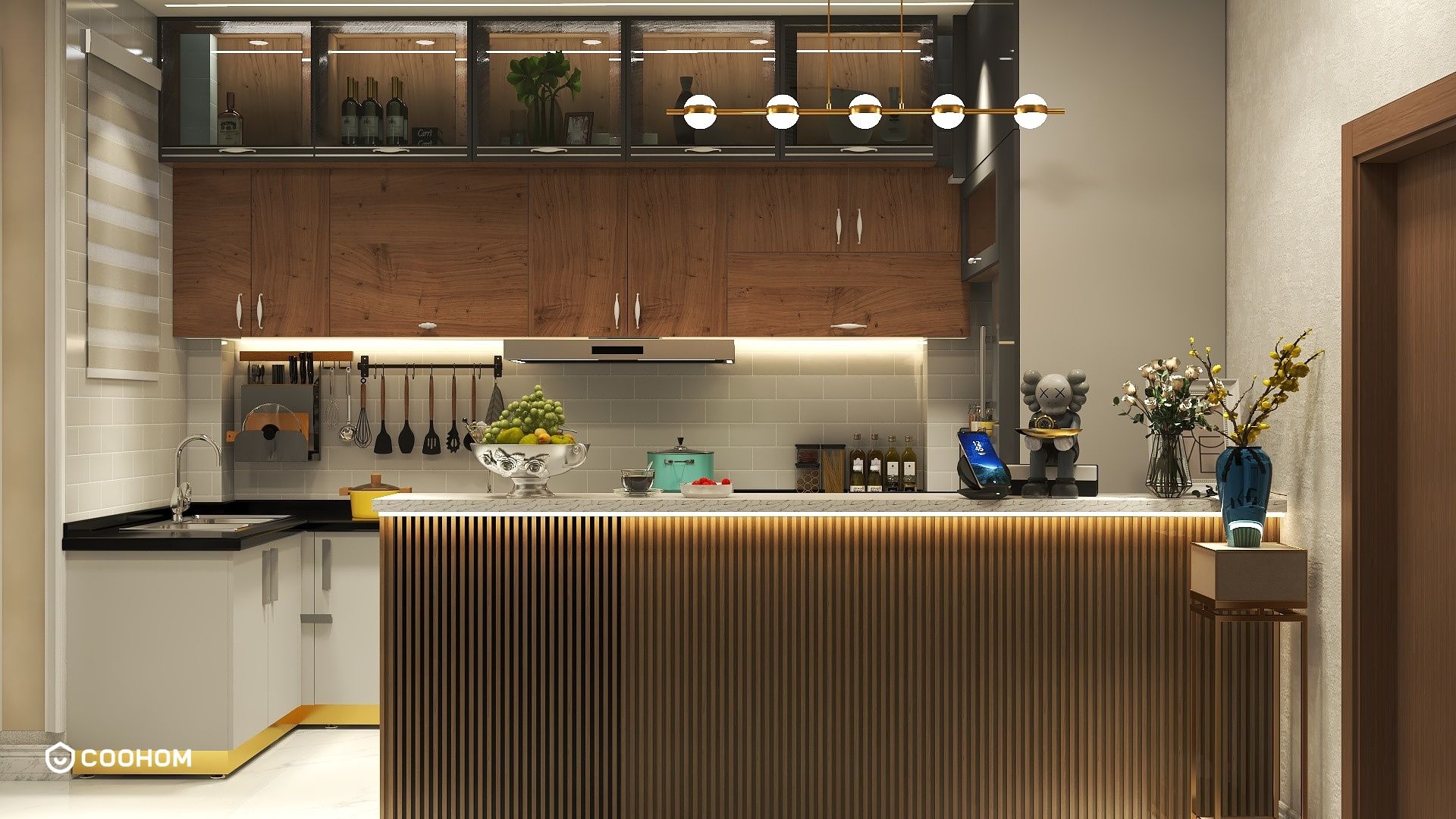
If you're looking to elevate your video editing skills, knowing how to import 3D models into HitFilm Express is essential. Whether for adding unique visual elements to your project or creating stunning effects, 3D models provide flexibility in storytelling. But how exactly can you do this? Let’s explore the process step by step!
Getting Started with 3D Models in HitFilm Express
Before diving in, it’s important to know that HitFilm Express supports several 3D model formats, including OBJ and FBX. This compatibility allows you to use models created in different software applications.
To begin, ensure you have the right 3D model ready for import. Websites like TurboSquid or Sketchfab offer a variety of models that you can download. Always check the licensing terms to ensure that you can use them in your project!
Steps to Import 3D Models into HitFilm Express
1. Open HitFilm Express and create a new project.
2. Navigate to the 'Media' panel and right-click, selecting 'Import'. Choose your 3D model files.
3. Once imported, drag your 3D model into the composite shot timeline for further manipulation. Make sure to adjust properties like scale and position to fit your scene effectively.
Editing and Animating 3D Models
Once you've imported your model, the real fun begins! HitFilm Express allows you to animate your 3D models. You can achieve this by setting keyframes for position, rotation, and scale, creating dynamic movements that enhance the visual storytelling.
Additionally, consider utilizing lights and shadows within HitFilm to give your 3D model depth and realism. Experimenting with different lighting setups can significantly enhance the visual appeal of your models.
Enhancing Your Scene with Effects
Incorporate special effects to further enrich the visuals of your project. HitFilm Express offers a range of built-in effects that can be applied to your 3D models, such as particle effects, color grading, and compositing options. Utilizing these features can elevate the final output, making it more engaging and polished.
Tips for Successful 3D Integration
1. Optimize your 3D models before importing; high-polygon models can slow down your workflow.
2. Use textures wisely to maintain visual quality without sacrificing performance.
3. Regularly save your project to avoid losing progress during intense editing sessions.
FAQ
Q: What is the best file format for 3D models in HitFilm Express? A: The recommended formats include OBJ and FBX for optimal compatibility.
Q: Can I animate my imported 3D models? A: Absolutely! You can set keyframes to animate various properties of your models.
Q: Are there resources for finding free 3D models? A: Yes, websites like TurboSquid and Sketchfab offer a selection of free models, but always check licensing agreements.
Q: How can I ensure my 3D model looks realistic in my project? A: Use appropriate lighting and shadows to enhance depth, and consider matching the model's textures to your scene’s environment.
Please check with customer service before testing new feature.

