How to install vray plugin for sketchup 2016: A step-by-step guide to enhance your SketchUp experience with V-Ray.
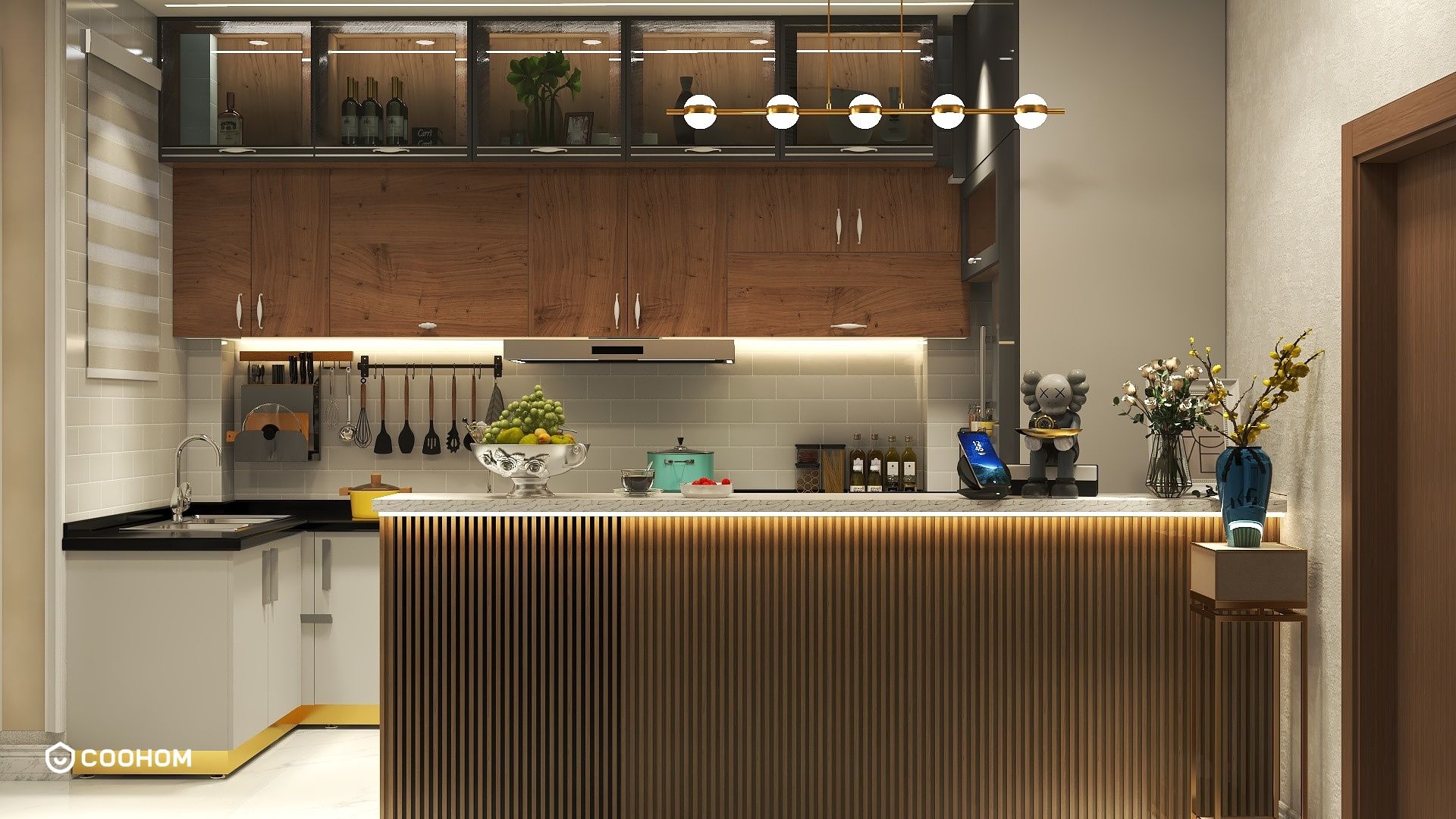
Installing the V-Ray plugin for SketchUp 2016 can significantly enhance your rendering capabilities, allowing you to create photorealistic visuals and streamline your design process. Follow this step-by-step guide to get started with V-Ray for SketchUp 2016:
1. **Check System Requirements**: Before you begin, ensure that your system meets the V-Ray for SketchUp 2016 requirements. This includes having a compatible version of Windows, sufficient RAM, and a supported graphics card.
2. **Download V-Ray**: Visit the official Chaos Group website and navigate to the V-Ray for SketchUp section. Select the version compatible with SketchUp 2016 and download the installer. Ensure you have an active license or you can opt for a trial version if available.
3. **Close SketchUp**: Before installing V-Ray, make sure to close SketchUp if it is currently open. This ensures that V-Ray can install itself properly without any conflicts.
4. **Run the Installer**: Locate the downloaded V-Ray installer file and double-click it to run. Follow the prompts in the installation wizard. You may need to accept the license agreement and select the installation location.
5. **Select Components**: During installation, you will be prompted to select which components of V-Ray you want to install. Make sure to include all the essential components for rendering purposes, and click ‘Next’ to proceed.
6. **Complete Installation**: Once you have selected the components, click on ‘Install’ to begin the installation process. Wait for the installation to complete. This may take a few minutes.
7. **Activate V-Ray**: After installation, launch SketchUp 2016. You should see a new V-Ray toolbar. To activate your V-Ray license, go to the V-Ray menu and select ‘License’ to enter your license key or activate the trial version.
8. **Check for Updates**: It's a good practice to check for any available updates for V-Ray after installation. This ensures you have the latest features and bug fixes.
9. **Explore V-Ray Features**: Now that you have V-Ray installed, take some time to explore its features. You can access various rendering settings, materials, and lighting options through the V-Ray toolbar to elevate your designs.
In summary, installing V-Ray for SketchUp 2016 is a straightforward process that can greatly enhance your design workflow. By following these steps, you'll be well on your way to creating stunning visualizations that impress clients and stakeholders alike.
Tips for Using V-Ray:
Experiment with different lighting setups and materials to see how they affect your renderings. Always save your work frequently!
FAQ
Q: Can I use V-Ray with other versions of SketchUp?A: Yes, V-Ray is compatible with multiple versions of SketchUp. Make sure to download the correct version for your software.
Q: Is there a trial version of V-Ray available?A: Yes, Chaos Group offers a trial version of V-Ray which you can use to explore its features before purchasing.
Q: How do I troubleshoot installation issues?A: If you encounter issues during installation, check the system requirements, ensure SketchUp is closed, and consider running the installer as an administrator.
welcome to Coohom
Please check with customer service before testing new feature.

