How to Make a 3D Car Model in Maya: Fast-Track Guide to Creating Stunning Car Models in Minutes
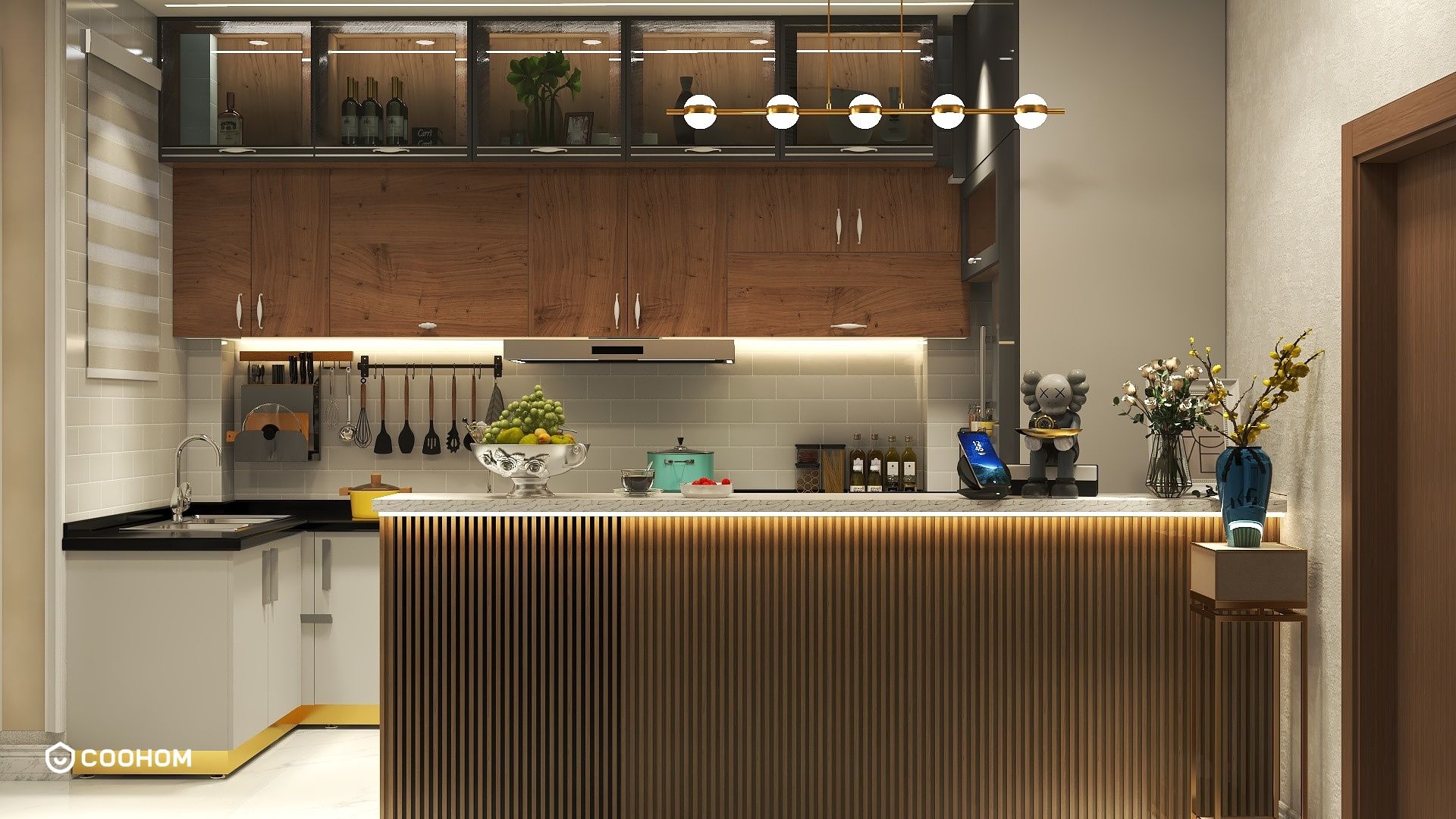
Creating a realistic 3D car model in Maya is an intricate process that melds artistic vision with technical proficiency. This comprehensive guide details the essential steps needed to elevate your design from simple shapes to a stunningly detailed vehicle, ensuring your model stands out in the 3D modeling community.
Understanding the Basics of 3D Modeling:
Before embarking on your modeling journey, grasping the fundamentals of 3D design is crucial. Familiarization with Maya’s interface, tools, and shortcuts will not only enhance your efficiency but also bolster your creativity.
1. Begin with a reference image: Opt for a high-quality photo of your car model. This image will provide a critical framework during your creation process.
2. Set up your workspace: Import your chosen reference into your scene and properly align it in the background using the image plane feature. This setup allows you to visualize your model from multiple perspectives.
Blocking Out the Basic Shapes:
Commence your modeling endeavor by establishing the basic shapes of the car. Leverage primitive forms like cubes and cylinders to construct the car body, wheels, and additional parts. This foundational phase is pivotal in defining proportions before delving into more complex details.
3. Use the Polygon tool: Activate the Polygon tool in Maya and start contouring your car. Adjust the geometry by manipulating vertex points to align with your reference image.
4. Create the car body: Focus on achieving a smooth surface for the car's exterior. Utilize the Smooth tool to enhance edges and refine the shapes for a polished look.
Adding Details and Refinements:
With the foundational structure set, shift your focus to the finer details that enhance realism. Concentrate on elements such as headlights, taillights, and the grille.
5. Extrude features: Deploy the Extrude tool to add dimensionality to components like windows and doors, ensuring that you pay close attention to the car’s lines and curves.
6. Merge vertex points: To maintain clear geometry, merge any intersecting vertex points, which preserves the structural integrity of your model.
Texturing and Finishing Touches:
Upon completing your model, it's time to breathe life into it through thoughtful texturing. Select materials that mimic the authentic appearance of a vehicle.
7. Apply textures: Utilize the HyperShade editor in Maya to design and implement textures across your car surfaces. Experiment with finishes such as matte, glossy, and metallic for the most visually appealing result.
8. Set up lighting: Effective lighting can drastically improve your model's presentation. Experiment with various light sources to adequately illuminate your car's features and design.
Rendering Your 3D Car Model:
Cap your project by rendering the scene. Utilize Maya's Arnold renderer to achieve superior quality output, paying attention to details such as resolution and sampling for optimal results.
9. Render settings: Modify your render settings to produce realistic shadows and reflections, ensuring your model is well-lit to reveal its intricate details during the final render.
10. Save your project: Always remember to save your work frequently. Utilize different file versions to safeguard your progress and facilitate easier reversion when necessary.
FAQ
Q: What tools in Maya are best for car modeling?
A: Key tools include the Polygon and NURBS modeling tools for shaping, along with the Extrude and Smooth tools which are integral for refining your model.
Q: How can I improve my 3D modeling skills?
A: To enhance your skills, commit to continuous practice, seek out online tutorials, and actively engage in forums that specialize in 3D modeling.
Please check with customer service before testing new feature.

