How to Make SketchUp File Faster: Tips and Tricks for Speeding Up Your SketchUp Experience
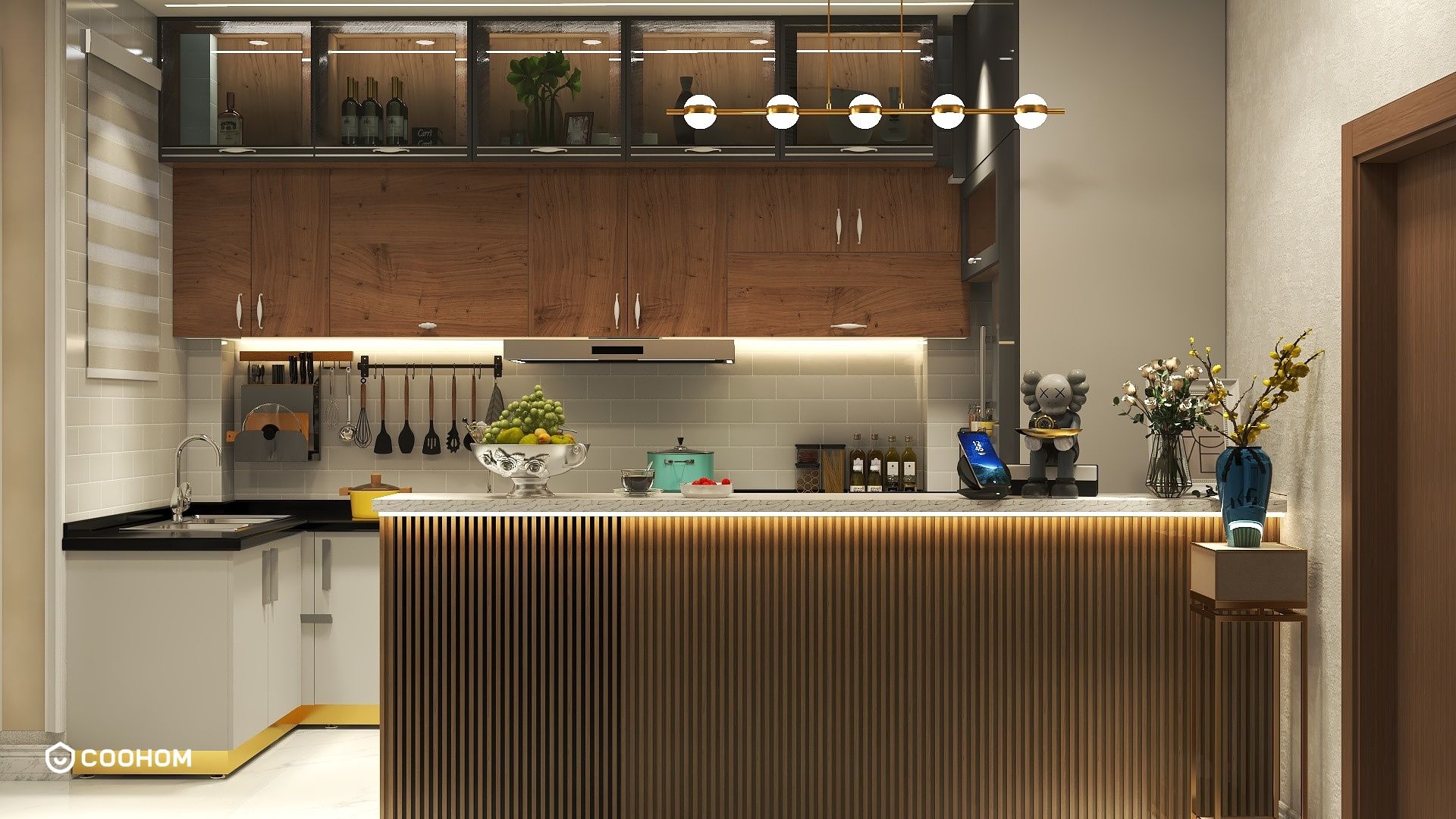
Are you tired of waiting for SketchUp to load your models or render your designs? You’re not alone! Many users encounter sluggish performance, especially when working with complex projects. Fortunately, there are several strategies you can implement to speed up your SketchUp files and enhance your workflow. First and foremost, simplify your models. Reducing the number of edges and faces can significantly decrease the file size and improve performance. If you have detailed components or groups, consider using simplified versions during the design phase and replace them with high-resolution models for final presentations. Additionally, make use of layers and scenes to manage visibility. By hiding layers that are not currently needed, you can reduce the amount of geometry SketchUp has to process, leading to a smoother experience. Another effective tip is to purge unused components and materials regularly. Over time, your SketchUp file can accumulate unnecessary elements that slow it down. Use the 'Purge Unused' feature in the menu to clear out these items and keep your file clean. Furthermore, optimizing texture sizes can also contribute to faster performance. Large textures can take up a lot of memory, so ensure that your images are appropriately sized for the project. If you’re using high-resolution images, consider lowering their resolution or using simpler materials when necessary. If you're working with a large number of components, try to use dynamic components efficiently. Dynamic components can help manage variations without duplicating geometry, which can keep your model more streamlined. Also, don't forget to check your computer's performance. Sometimes, the bottleneck may stem from hardware limitations. Ensure that your system meets the necessary requirements for running SketchUp smoothly. Regularly updating your graphics drivers can also improve performance, specifically for rendering. Finally, consider using SketchUp extensions that are designed to enhance performance. There are numerous plugins available that can help optimize your workflow and make your files run faster. By following these tips, you can create a more efficient working environment within SketchUp. Remember, a well-optimized file not only enhances your productivity but also leads to a more enjoyable design experience!
Tips 1:
Try to regularly save your work and create backups of your projects. This ensures that you don't lose progress and can minimize the risk of file corruption which can lead to performance issues.
FAQ
Q: Why is my SketchUp file so slow? A: It could be due to complex geometry, large textures, or an overload of components.
Q: How can I tell if I need to purge my SketchUp file? A: If you notice lag when navigating your model or rendering, it’s a good sign to purge unused items.
welcome to Coohom
Please check with customer service before testing new feature.

