How to 3D model in Blender: A comprehensive guide for aspiring 3D artists
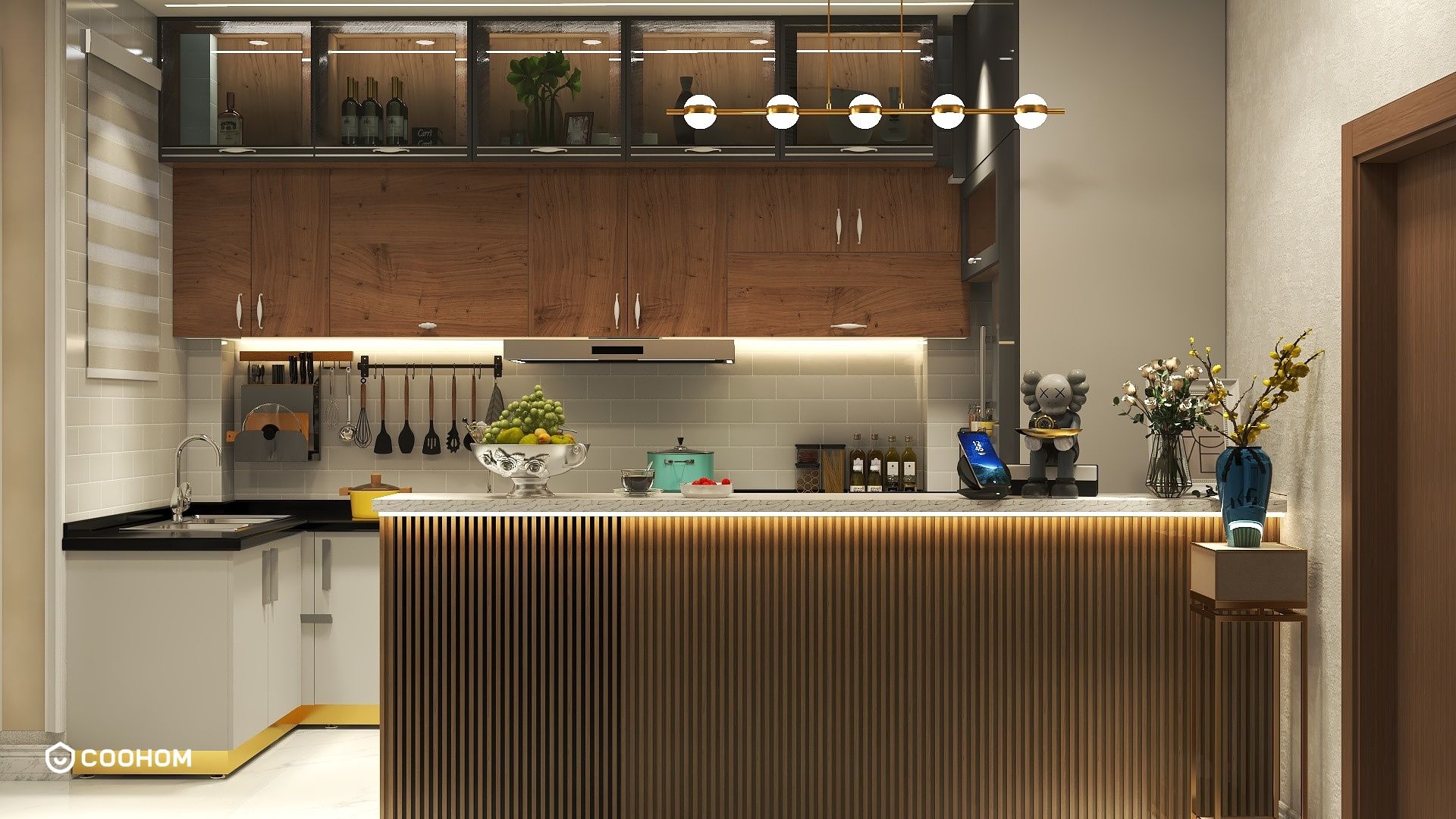
Blender is a powerful open-source 3D modeling software that offers a wide range of features for creating stunning 3D models. Whether you're a beginner or an experienced artist, understanding the basics of 3D modeling in Blender can help you bring your creative visions to life. In this guide, we will explore the essential steps to get started with 3D modeling in Blender, along with tips and tricks to enhance your workflow.First, download and install Blender from the official website. Once installed, open the software and familiarize yourself with the user interface. The layout consists of several panels, including the 3D Viewport, Properties panel, and Outliner. Get comfortable navigating these panels as they are crucial for efficient modeling.The first step in 3D modeling is to create a new project. Click on 'File' and select 'New' to start with a fresh workspace. In the 3D Viewport, you will see a default cube. You can start modeling this cube by entering Edit Mode. Press 'Tab' to switch from Object Mode to Edit Mode. Here, you can manipulate the vertices, edges, and faces of the cube.To modify the shape, use the selection tools. Press 'A' to select all, 'B' for box select, or 'C' for circle select. Once you have selected the geometry, you can move ('G'), rotate ('R'), or scale ('S') it. Experiment with these basic operations to get a feel for how they work.Adding more detail to your model can be achieved using the Loop Cut tool (Ctrl + R). This tool allows you to add edge loops to your geometry, creating more vertices to work with. You can also use the Extrude tool (E) to extend faces and create new geometry from existing faces.Textures and materials are important aspects of 3D modeling. To apply a material, switch to the Materials tab in the Properties panel, click on 'New', and adjust the settings to customize the appearance of your model. You can also use UV mapping to apply textures accurately. Enter 'Edit Mode', select the geometry, and press 'U' to unwrap the UVs. This process prepares your model for texturing.Lighting and rendering play a crucial role in showcasing your 3D models. Add lights to your scene from the 'Add' menu, and adjust their properties to achieve the desired lighting effect. Once you're satisfied with your model and lighting setup, it's time to render your scene. Go to the Render tab in the Properties panel and set your render settings. Click 'Render' to see your final output.Lastly, don’t forget to save your work frequently! Click 'File' and then 'Save As' to ensure your project is secure. As you become more comfortable with Blender, explore advanced features like sculpting, particle systems, and animation to take your 3D modeling skills to the next level. With dedication and practice, you’ll be creating impressive 3D models in no time!
Tips 1:
Practice regularly and watch tutorials to improve your skills. Join Blender communities for feedback and inspiration.
FAQ
What is Blender used for? Blender is used for 3D modeling, animation, rendering, and more in various industries.
Is Blender free? Yes, Blender is completely free and open-source.
Can I use Blender for game development? Absolutely! Blender is frequently used in game development pipelines.
welcome to Coohom
Please check with customer service before testing new feature.

